How to Align Taskbar to the left on Windows 11
In this guide, you will learn the steps to change the taskbar alignment in Windows 11. I will show you how to align taskbar to the left on Windows 11. In Windows 11, you can change the taskbar alignment to the left or center.
Using the taskbar alignment options in Windows 11, you can choose to align the taskbar to the left or center. The taskbar has been modified in Windows 11 so that everything is centered on the screen.
When you install Windows 11 or upgrade to Windows 11, by default, the taskbar is aligned to the center of the screen. Despite the fact that this makes it simpler to access the start menu and programs, many users prefer to have the taskbar aligned to the left.
Interesting Read: Learn how to hide the taskbar in Windows 11
Microsoft has introduced several changes in the new Windows 11 OS. One of the new changes we see is they have moved the position of the taskbar. Instead of taskbar appearing to the left side of the screen, the taskbar now appears in the middle of the screen.
The below screenshot illustrates how a centered taskbar looks on new installation of Windows 11.
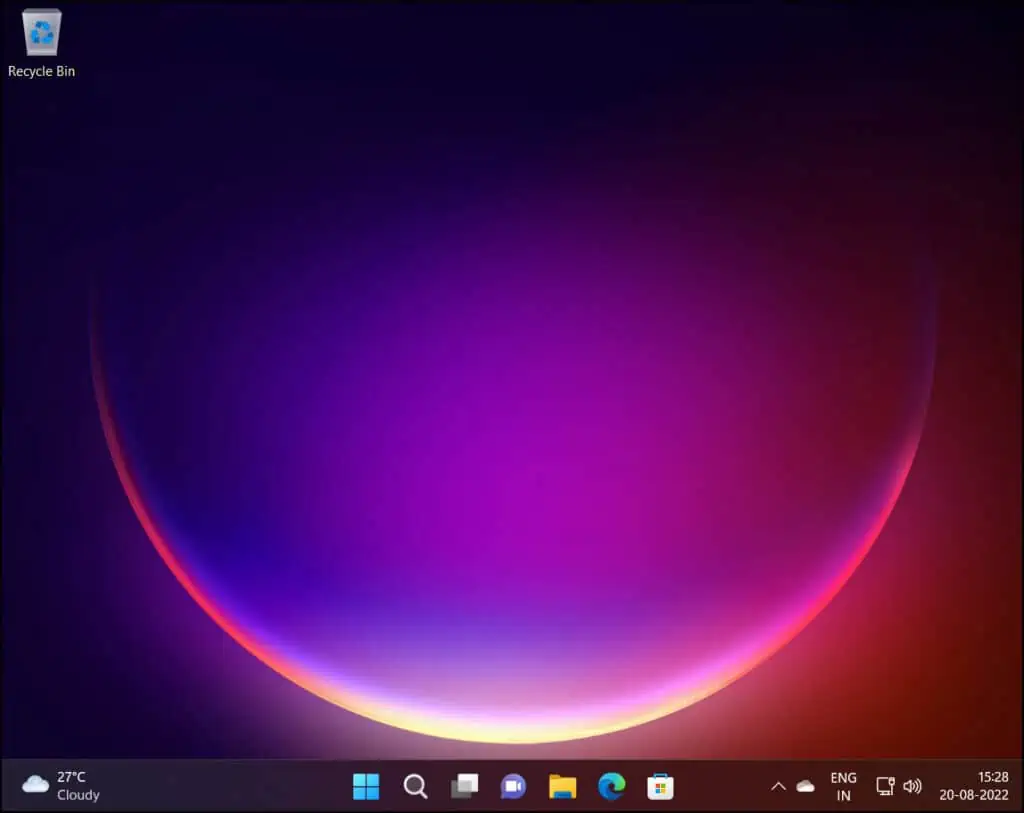
How to Align Taskbar to the left on Windows 11
Let’s look at the steps to align the taskbar to the left in Windows 11. Click Start and launch the Windows 11 Settings app. You can also right-click on the taskbar and choose Taskbar Settings from the pop-up menu.
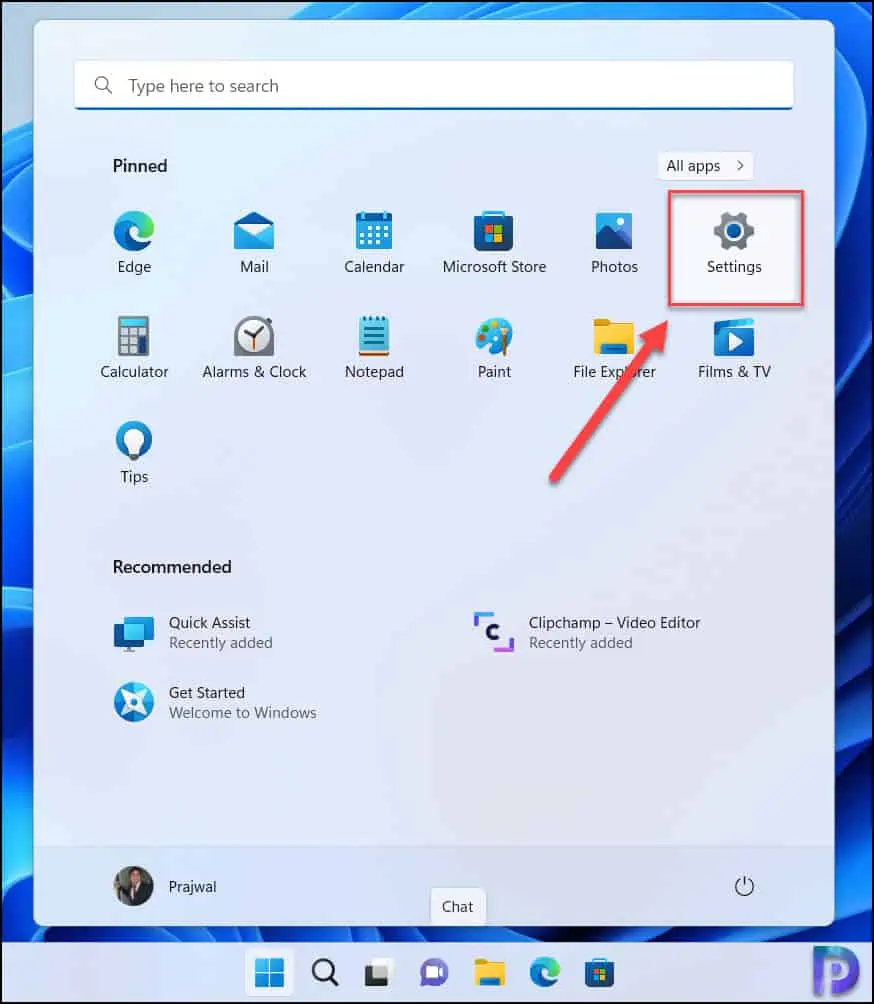
Click on Personalization and, from the list of options, select Taskbar.
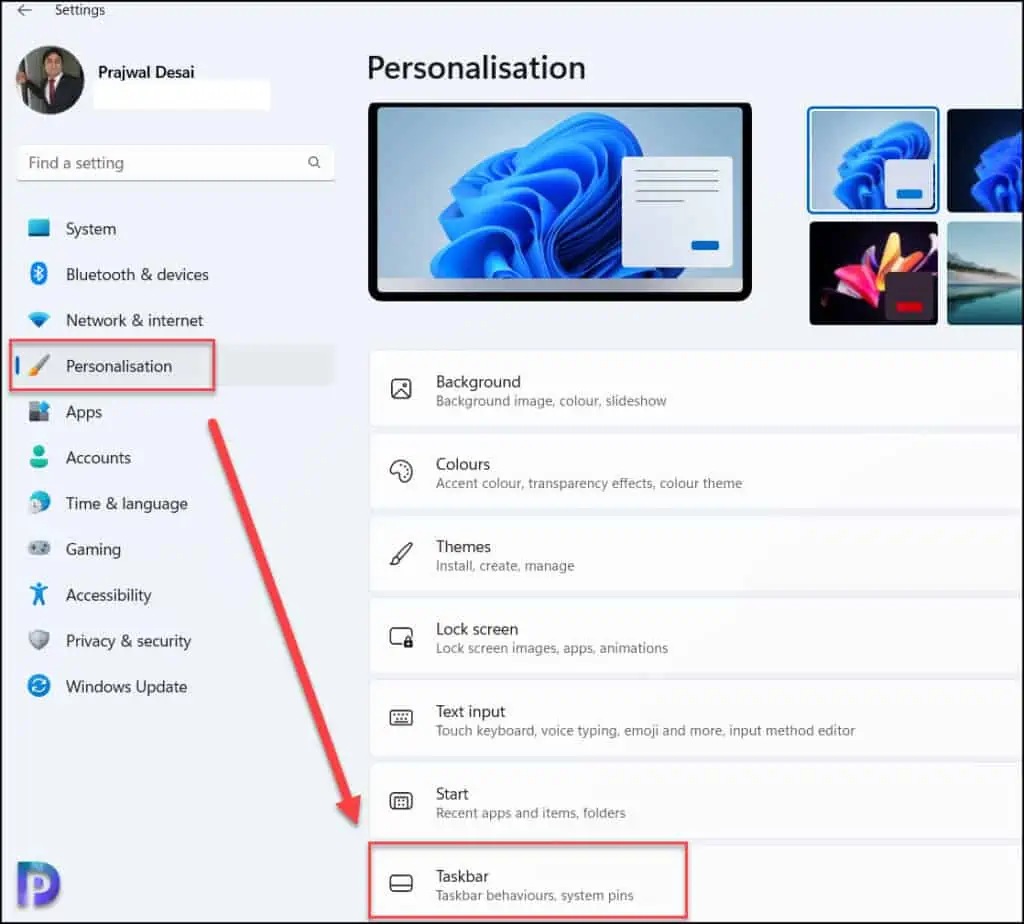
Find the Taskbar Behaviours section and expand it. Under the Taskbar behaviours section, you will see Taskbar alignment. Use the Taskbar alignment setting and select the Left option to align icons to the left side. With this change, the taskbar will be repositioned to the left in Windows 11.
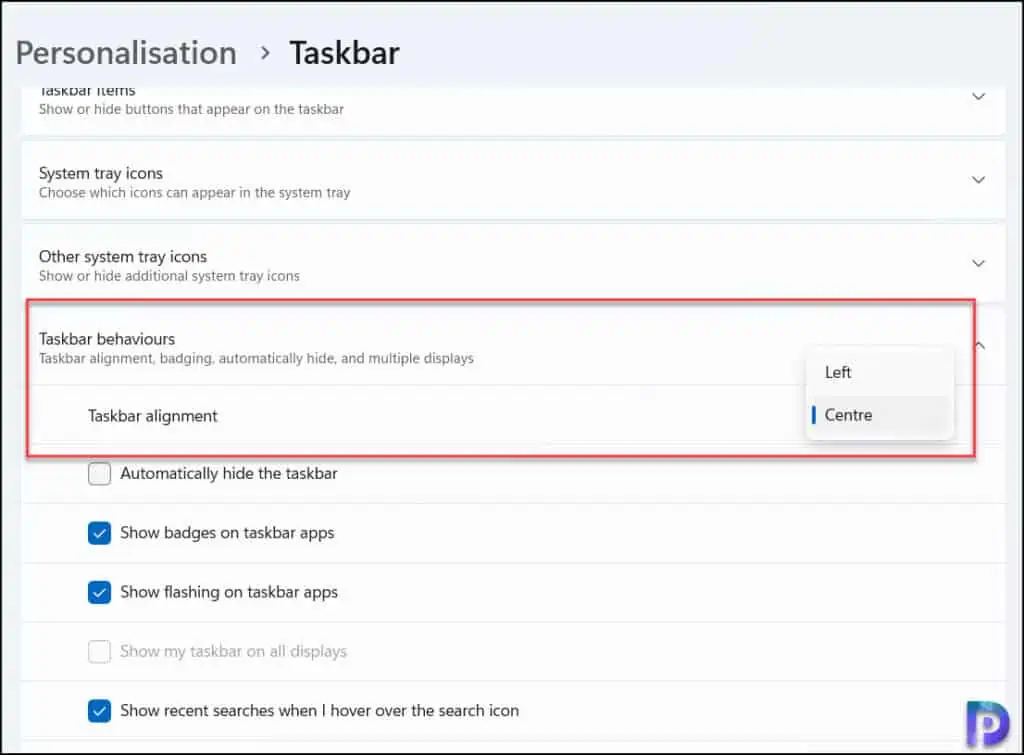
Also Read: How to Hide or Turn Off Taskbar Items in Windows 11
Windows 11 Taskbar Alignment Options
Under the Taskbar Behaviors, the taskbar alignment options help you align the taskbar either to the left or center in Windows 11. There are two taskbar alignment options available in Windows 11.
- Left: Selecting this option will move the taskbar to the left.
- Center: Selecting this option will move the taskbar to the center of Windows 11.
Change Taskbar alignment to the center on Windows 11
We will now see the steps to change Taskbar alignment and align icons to the center on Windows 11. To align the Taskbar to the center, use the following steps:
- Click Start and launch the Settings app and click on Personalization.
- Click on Taskbar and select Taskbar behaviors option.
- Use the Taskbar alignment setting and select the Center option to align icons to the center.
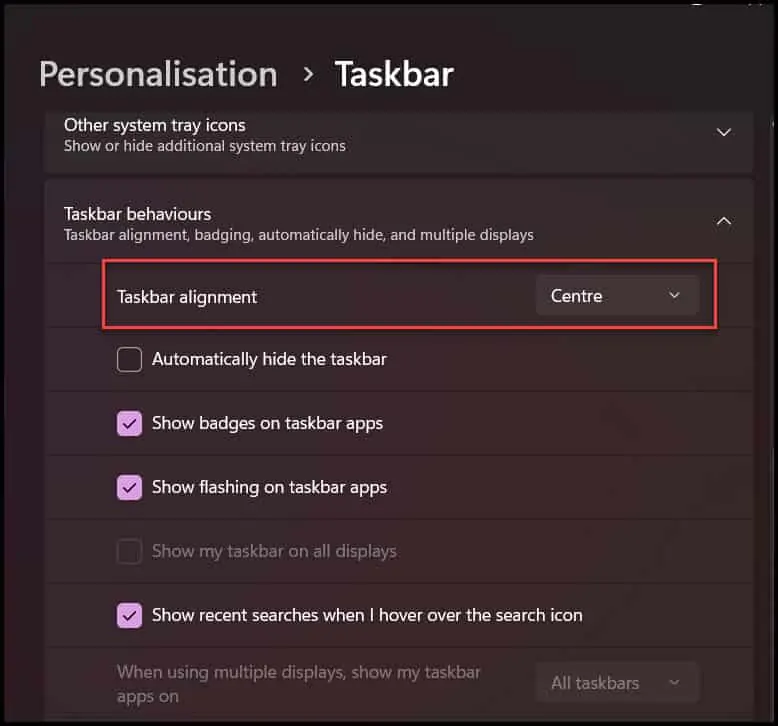
After you make the above changes, the taskbar will be repositioned to the center and the taskbar icons will align in the center. Now that you know how to move the taskbar in Windows 11, you can use it to your advantage.
Change Windows 11 Taskbar Alignment using Registry
In this section, we will look into registry options available for changing the Windows 11 Taskbar alignment. While the taskbar alignment options can be set quickly from Settings app, the registry method is for advanced users.
Also Read: Download Windows 11 administrative templates for free
If you are encountering the issues with taskbar alignment, such Windows 11 taskbar not centered, you can try the registry method. However, remember that before you introduce changes to the registry, take a backup of entire registry. If something goes wrong after registry edits, you can restore the backup.
The steps to change the taskbar alignment in Windows 11 using registry are as follows:
- Launch the Windows Registry Editor using Regedit.exe command. You can run this command in the run window or Windows Terminal.
- Navigate to the following registry path:
Computer\HKEY_CURRENT_USER\SOFTWARE\Microsoft\Windows\CurrentVersion\Explorer\Advanced. - Right-click on the Advanced folder and select New > DWORD (32-bit) Value.
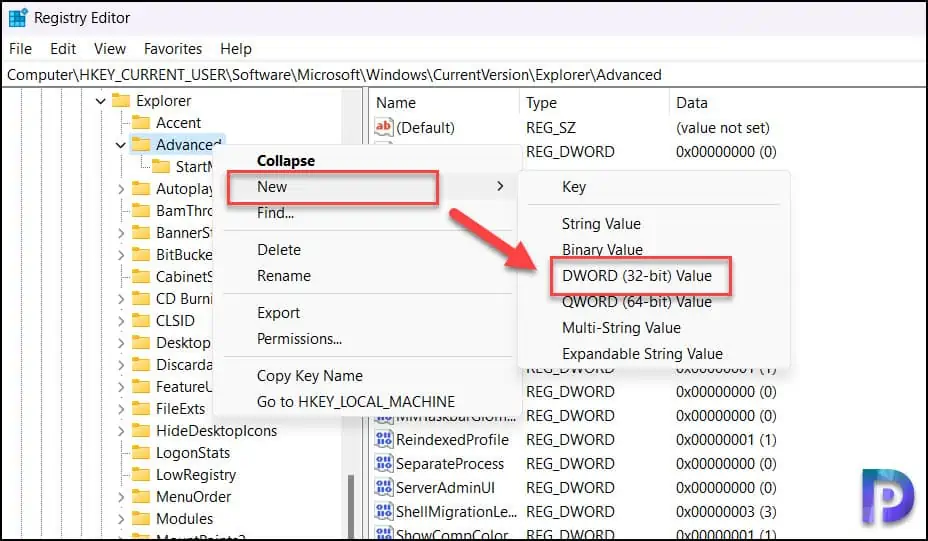
Specify the DWORD (32-bit) value name as TaskbarAl (where l is lowercase L) as shown in the screenshot below.
The TaskbarAl value determines the alignment of taskbar in Windows 11. There are two values that you can set for TaskbarAl:
- TaskbarAl value = 0, this aligns the taskbar to the left.
- TaskbarAl value = 1, this aligns the taskbar to the center.
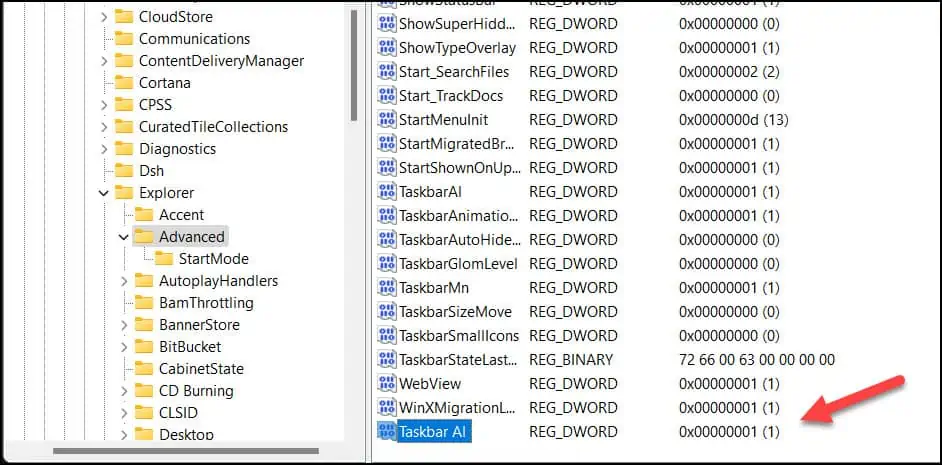
I hope this guide helps you with the steps to align taskbar to the left on Windows 11 and even change the position to center. If you require any further assistance, kindly let me know in the comments section.
Read Next
Some useful guides on Windows 11 that you might like.
