How To Upgrade Windows 11 Pro to Enterprise
This article details the steps to upgrade Windows 11 Pro to Enterprise. You can use the same steps to upgrade Windows 11 home to Pro edition.
Windows 11 Pro can come pre-installed with the purchase of a new PC. The Pro version of Windows 11 has far more features when compared to Windows 11 home edition. Hence, most users prefer enterprise edition of Windows 11 running on their laptops.
Microsoft is also offering a free upgrade to Windows 11 for devices that meet the hardware requirements. This doesn’t mean everyone can upgrade to Windows 11. If your laptop or desktop PC is eligible for Windows 11 upgrade, you should get the Windows 11 upgrade via Windows Update. If you don’t see the Windows 11 upgrade for your PC, ensure you check the hardware requirements for Windows 11 upgrade.
You can upgrade Windows 11 Pro to Windows 11 Enterprise using a product key of Windows 10 Enterprise for free. This is very similar to what we did for Windows 10 edition upgrade.
If you don’t have a product key for Windows 11 Enterprise, you can buy one from the Microsoft website or from Microsoft Store.
Difference between Windows 11 Pro and Windows 11 Enterprise
Windows 11 Pro is for professionals with advanced computing needs, such as data scientists, media editors, and graphic designers. In addition to the Pro features, Windows Enterprise has features designed for IT organizations.
Windows 11 Enterprise is part of Microsoft 365 Enterprise, which provides productivity and collaboration apps, device management, and security services. This edition of Windows requires the purchase of a volume-licensing agreement.
Regarding security, Windows 11 Enterprise offers more security features compared to Windows 11 Pro. Hence, Windows 11 Enterprise edition is mostly preferred by many organizations.
Steps to Upgrade Windows 11 Pro to Enterprise
Let’s look at the steps to upgrade Windows 11 Pro to Enterprise version. Log in to your Windows 11 PC and click Start > Settings.
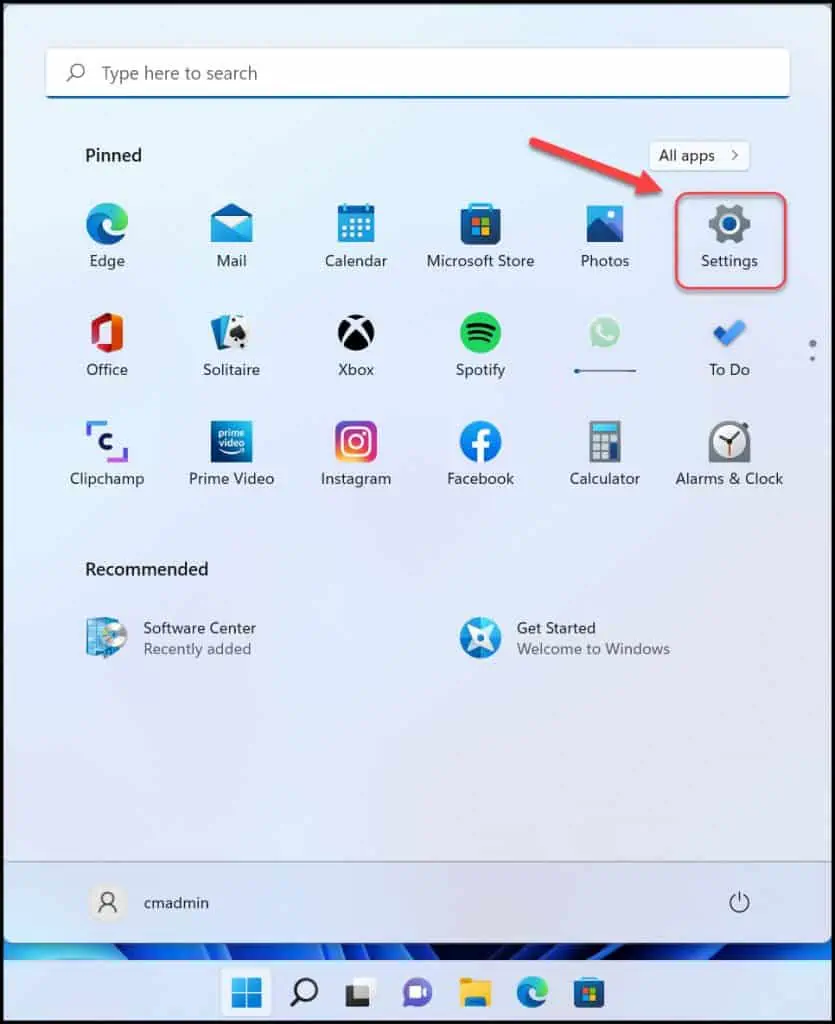
Click the System tab on the left panel. Then, select the “Activation” option on the right. You can read the following article to know more about Windows 11 activation methods.
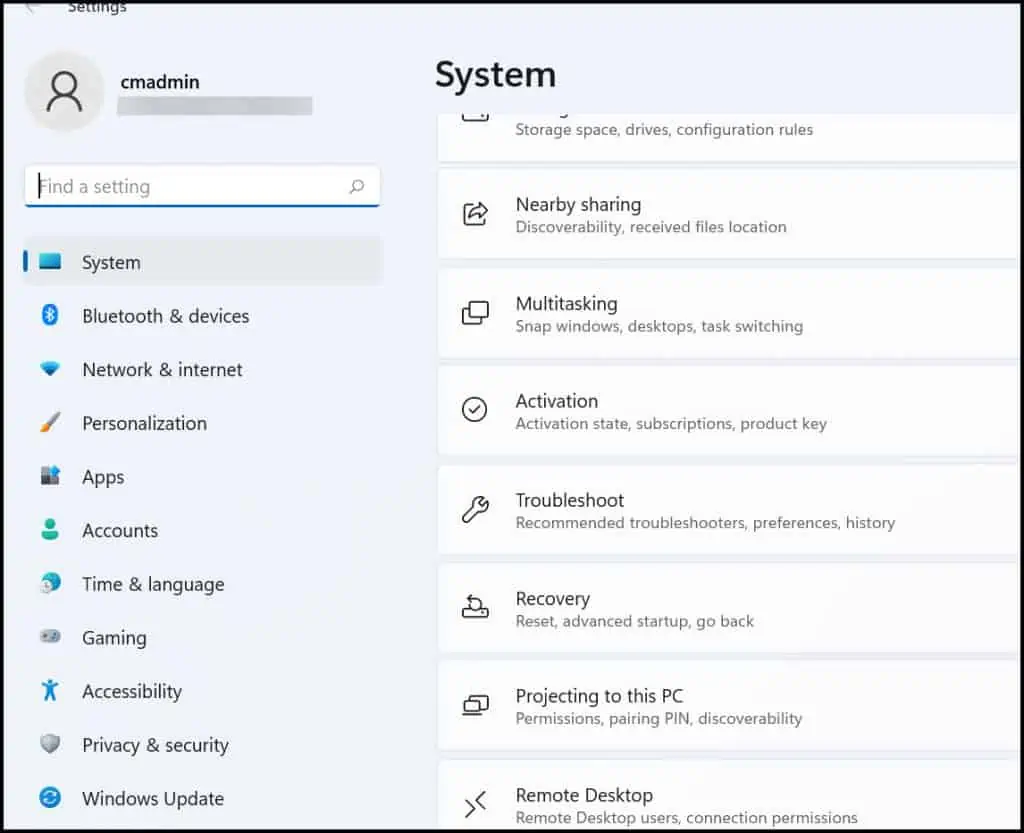
The System > Activation window shows the installed Windows 11 version along with the activation state. The below screenshot shows the version as Windows 11 Pro and Activation state as Active.
Using the Change product key option, we will upgrade Windows 11 Pro to Enterprise. Click on the Change button next to Change Product Key.
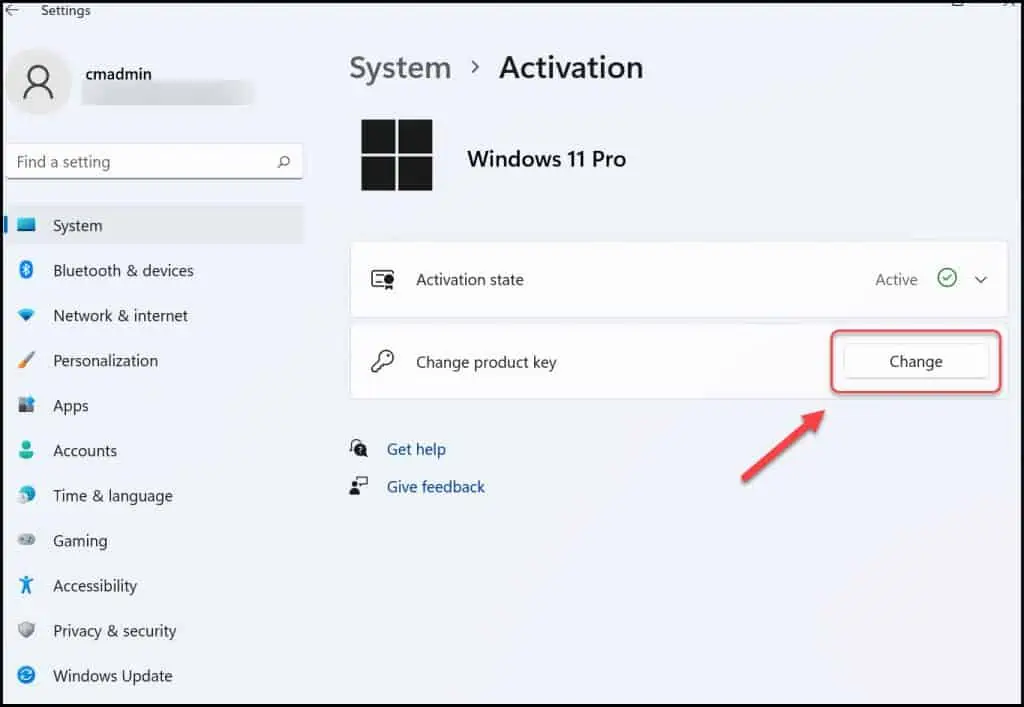
You may require administrator permission to run the Windows Activation tool. The “Enter a product key” window will then appear. Here, enter your Windows 11 Enterprise product key and click Next.
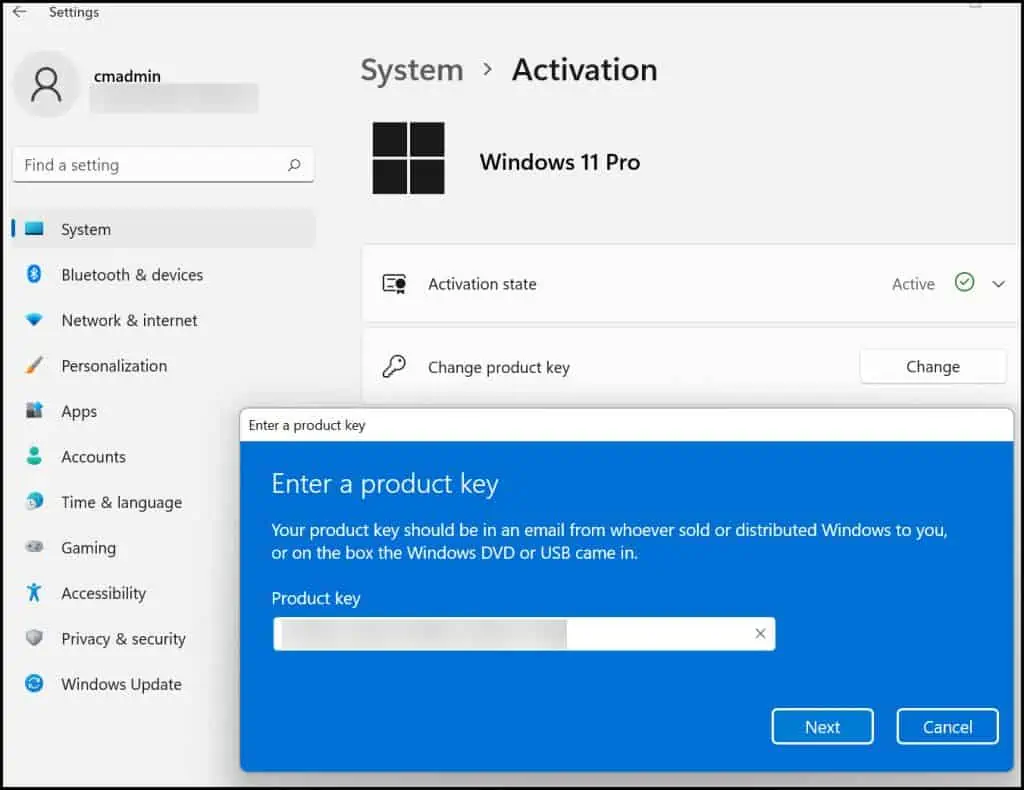
Click the Activate button to begin the Windows 11 Pro to Enterprise switch. The product key that you entered will be verified with online Microsoft activation servers.
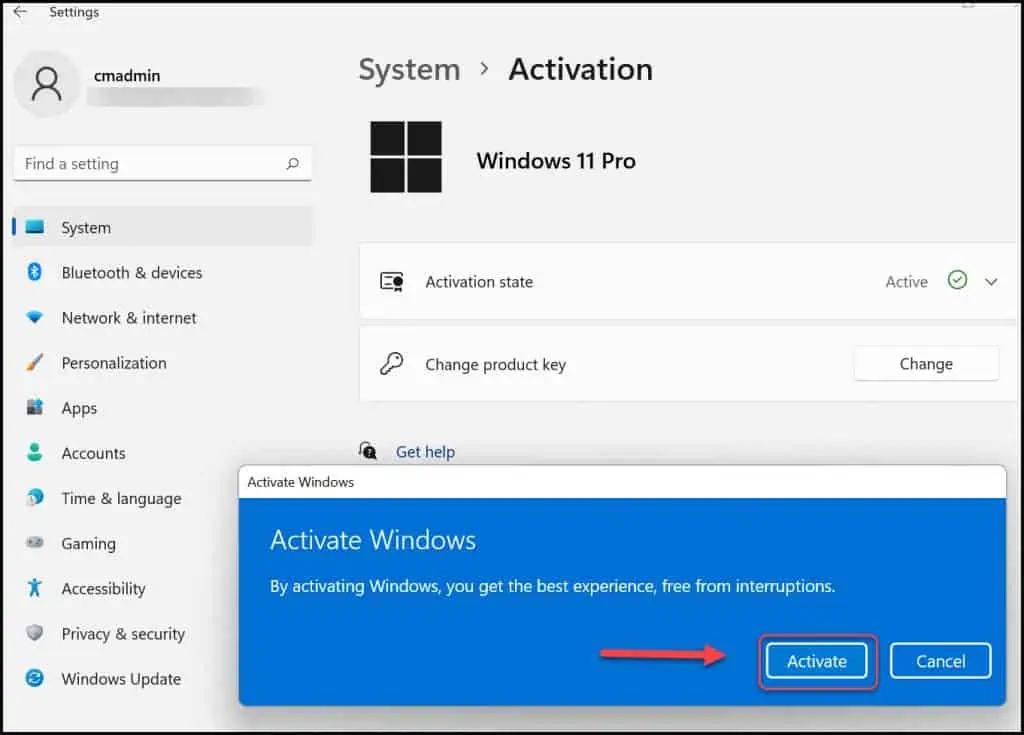
“Windows is activated – We’ve activated this copy of Windows“. This confirms the upgrade from Windows 11 Pro to Enterprise is successful. Close the Windows Activation box.
In case the Windows activation fails, it usually fails with an error code. In most cases, verify if the product key is correct or check the solutions for error code.
Along with the Windows 11 edition upgrade, you will also notice that the edition of Windows 11 is now changed from Pro to Enterprise.
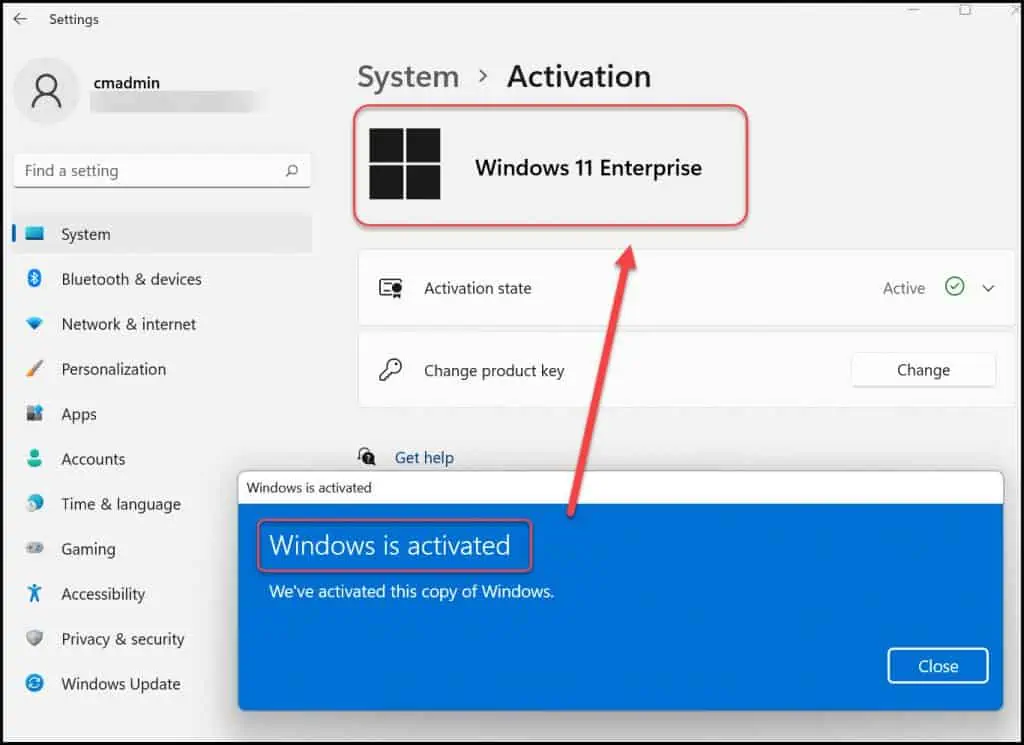
You must restart your PC to apply all the Windows 11 Enterprise changes.
Log in to Windows 11 PC and let’s check the Windows 11 version, edition and OS build number.
Right-click Start and select Run. Enter the command winver to check the Windows 11 version details.
The About Windows shows the Windows 11 version, OS build number and Windows 11 Enterprise edition. After you upgrade Windows 11 Pro to Enterprise, the version and OS build number will remain the same.
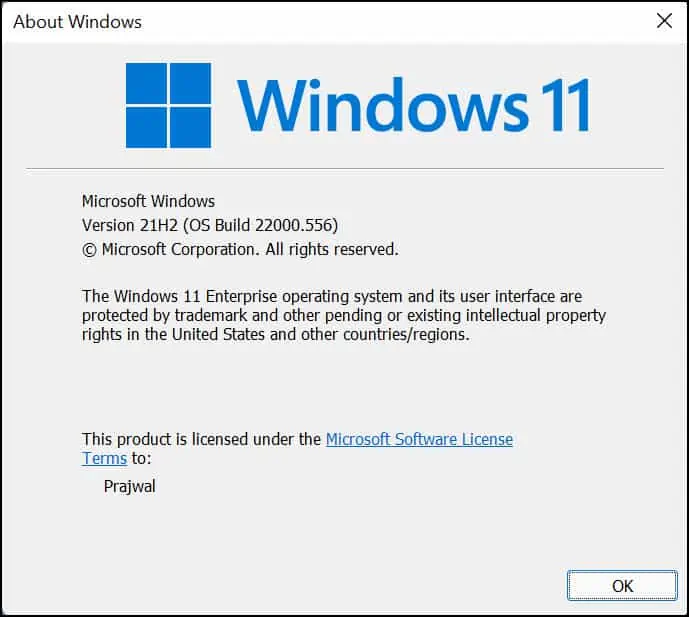
If you want to downgrade Windows 11 Enterprise to Windows 11 Pro, you can use the same procedure and use a product key to switch from Windows 11 Enterprise to Pro. However, this is rarely done because Enterprise version of Windows 11 offers highest features out of all versions.
Recommended Reading
Here are some interesting articles on Windows 11. Hope you’ll find it useful.
