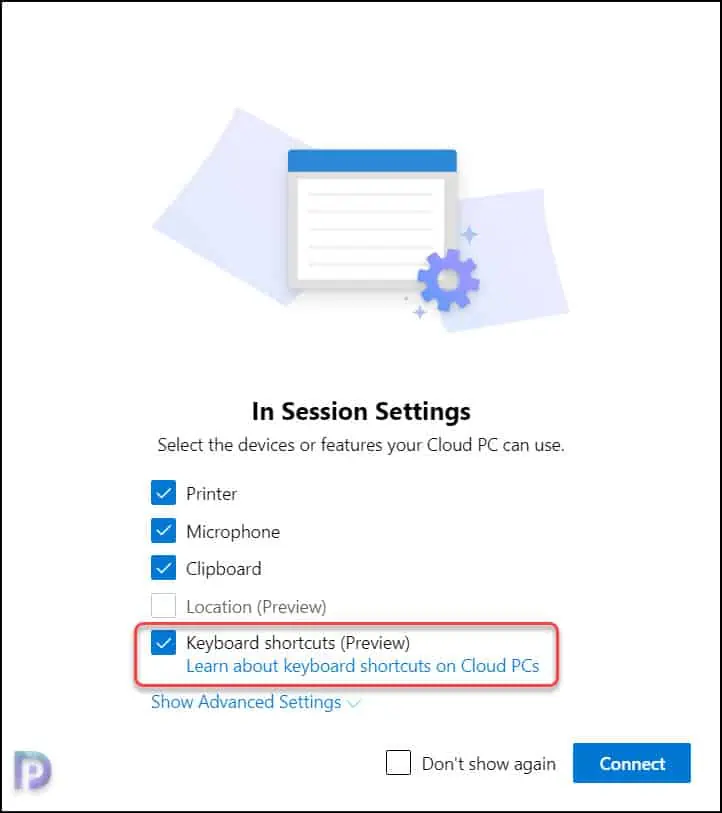List of Windows 365 Cloud PC Keyboard Shortcuts
In this post, I will list all the Windows 365 Cloud PC keyboard shortcuts that you can use after you connect to a cloud PC. The keyboard shortcuts for Windows 365 Cloud PC allow you to quickly perform certain actions on a Cloud PC.
You can remotely manage Windows 365 Business Cloud PCs by using the Microsoft 365 admin center or windows365.microsoft.com. Each method supports several remote management actions on cloud PCs.
A “shortcut” on a computer is a group of one or more keys that can be used to run a command in software or an operating system. Shortcut keys, which may involve pressing two or three keys at the same time, are used for common tasks such as launching a favorite program.
In my previous post, I covered different ways to access the Windows 365 Cloud PC. The new keyboard shortcuts should enable you to perform a variety of tasks after you’ve connected to a Cloud PC, such as switching the focus between the Cloud PC and the browser or starting narrator.
During my tests, I found that the keyboard shortcuts are available when a Cloud PC is accessed through a browser. When you use the Windows 365 App or Remote Desktop Client to connect to the Cloud PC, you don’t need these shortcuts because you can run any command from within the console window.
Where can I find the Keyboard Shortcuts for Windows 365 Cloud PC?
Follow these steps to find the shortcut keys for your Windows 365 Cloud PC:
- Navigate to windows365.microsoft.com to access the Cloud PC.
- On the Welcome page, locate your Cloud PC and select open in browser.
- Sign-in to the Cloud PC with your credentials.
- On the browser window, click on the Gear icon and here you’ll find the list all the keyboard shortcuts available for Cloud PC.
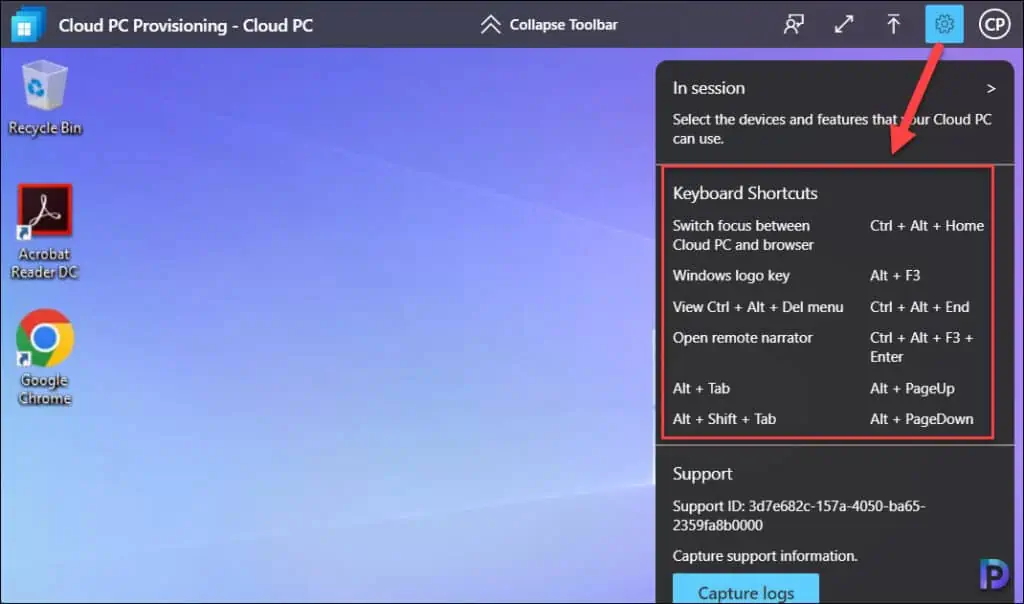
As you can see, the Windows 365 Cloud PC keyboard shortcuts are super useful when want to do certain things such as open remote narrator, launch task manager, switch focus between cloud PC and browser etc.
List of Windows 365 Cloud PC Keyboard Shortcuts
The shortcut keys for Windows 365 Cloud PC are all shown in the table below.
| Cloud PC Action | Windows 365 Cloud PC Keyboard Shortcuts |
|---|---|
| Switch focus between Cloud PC and browser | Ctrl + Alt + Home |
| Windows logo key | Alt + F3 |
| Launch Task Manager (View Ctrl + Alt + Del menu) | Ctrl + Alt + End |
| Open remote narrator | Ctrl + Alt + F3 + Enter |
| Switch between open programs (Alt + Tab) | Alt + Page Up |
| Switch Windows from right to left (Alt + Shift + Tab) | Alt + Page Down |
Turn on Keyboard Shortcuts for Cloud PC
While accessing your Cloud PC using the web client, you can set your Cloud PCs to use special keyboard shortcuts (combination keys with the Windows key, ESC, and so on).
To turn on keyboard shortcuts for your Cloud PC:
- Go to windows365.microsoft.com.
- Under Your Cloud PCs, select Open in a browser for your Cloud PC.
- Under In Session Settings, select Keyboard shortcuts (Preview) > Connect.