SCCM Technical Preview 1910 New Features
The SCCM technical preview 1910 is released and comes loaded with lots of new features and improvements over Configuration Manager technical preview version 1909. Based on the tweet by David James, it seems like we might see SCCM current branch version 1910 soon. I am excited for SCCM current branch version 1910.
This post covers the steps to install SCCM technical preview 1910 and new features that are available in the technical preview version 1910. It also includes some improvements over the previous version and I will cover them as well.
I wanted to delete my technical preview lab and setup a new one, but I saw the update 1910 in the console. So I decided to continue using the same lab and install version 1910.
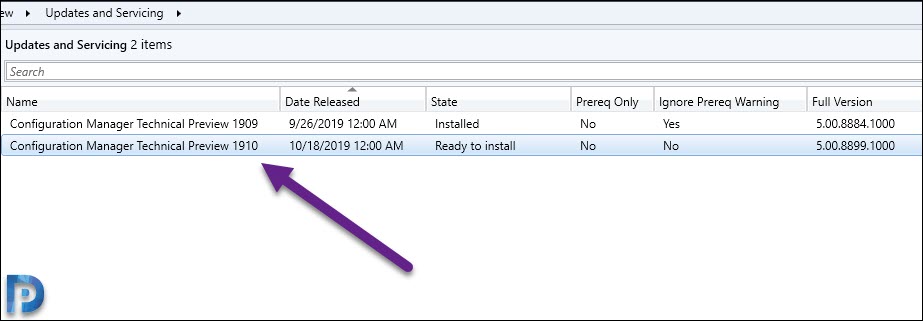 I have been covering on almost all the SCCM tech preview releases and you can find the technical preview build numbers and setup guides here. However if you are planning to install the technical preview build in your setup, you can start with version 1907 as it is the latest available baseline version.
I have been covering on almost all the SCCM tech preview releases and you can find the technical preview build numbers and setup guides here. However if you are planning to install the technical preview build in your setup, you can start with version 1907 as it is the latest available baseline version.
To read the complete list of new features, click here.
Table of Contents
Install SCCM Technical Preview 1910
To install SCCM Technical Preview version 1910
- First of all launch Configuration Manager console.
- Go to Administration > Updates and Servicing node.
- Right click Configuration Manager Technical Preview 1910 and click Install Update Pack.
On the General page, select ignore the prerequisite check warnings and click Next.
On the client update options page, select Upgrade without validating and click Next.
Click Next on License terms and Summary page. On the Completion page, click Close.
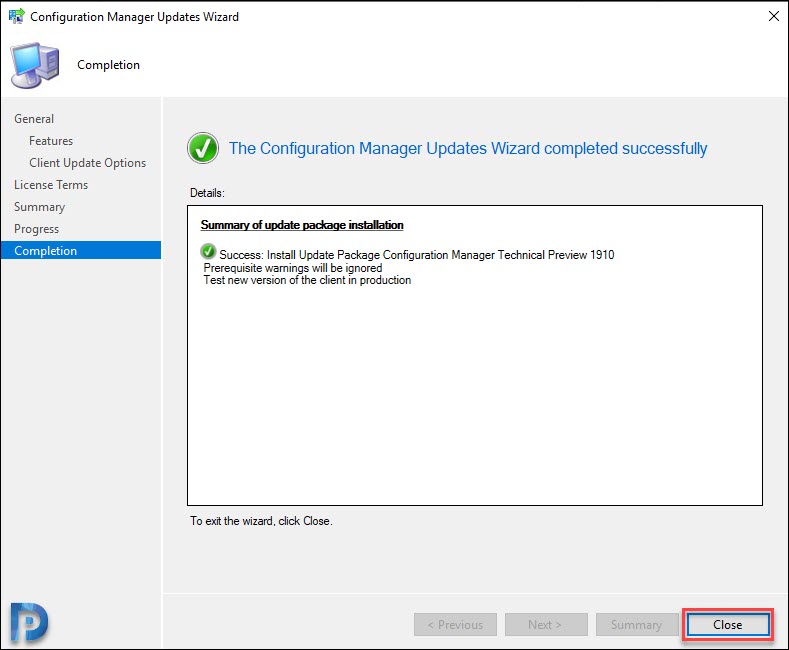 To monitor update installation status, go to Monitoring > Overview > Updates and Servicing Status. Right click Configuration Manager technical preview 1910 and click Show Status.
To monitor update installation status, go to Monitoring > Overview > Updates and Servicing Status. Right click Configuration Manager technical preview 1910 and click Show Status.
The last step is to update the console. A new version of console (5.1910.1055.1000) will be installed over old version (5.1910.1041.1000).
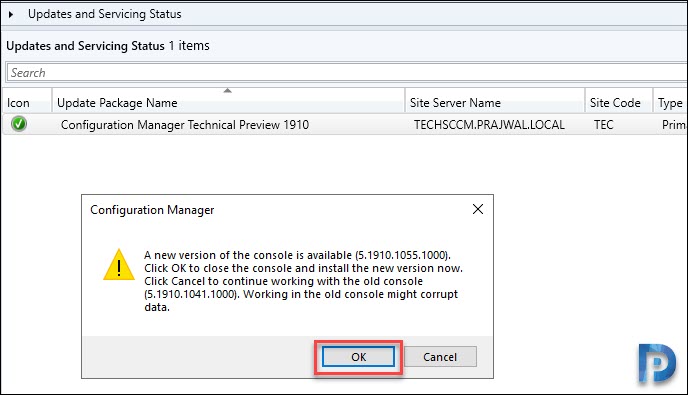
Open the About Configuration Manager and verify the following.
- Version 1910 for Technical Preview
- Console version – 5.1910.1055.1000
- Site version – 5.0.8899.1000
New Features in Configuration Manager Technical Preview 1910
Some of the new features in SCCM technical preview 1910 include.
Deploy Microsoft Edge using SCCM TP 1910
Few months ago I published a post on how to download and install Microsoft Chromium Edge on Windows 10. The Microsoft Chromium Edge on Windows 10 is currently available in preview. You can also call it as Microsoft Edge insider. It is distributed using channels called Microsoft Edge Insider Channels.
The good news is using SCCM technical preview 1910, you can now deploy Microsoft Edge, version 77 and later to your users. The Admins can pick the Beta or Dev channel, along with a version of the Microsoft Edge client to deploy. You can read more about this new feature here.
In the SCCM console, under Software Library, there’s a new node called Microsoft Edge Management. From there you can create Microsoft Edge application. I will cover the Microsoft Edge deployment in a separate post.
Improvements to SCCM Application Groups
SCCM application groups is a nice feature and was first introduced in SCCM technical preview 1905. Here is my post on creating application groups in SCCM. But from my understanding this feature was half ready and I did mention about the issues with application groups in the same post. If you read the comments, you will notice mixed reviews about this feature.
In SCCM TP 1910, I see two new improvements made to application groups.
- The users can uninstall the app group in Software Center.
- You can deploy an app group to a user collection.
Attach Files – Feedback
You can now attach files while sending a feedback. In the upper right corner of the console, click on the smiley face and select Send a frown.
Enter the feedback and click Add file to feedback, then choose a file to submit. Finally click Submit Feedback.
SCCM Client Diagnostic Actions
You can see two new device actions for Client Diagnostics in the Configuration Manager console.
- Enable verbose logging: Change the global log level for the CCM component to verbose, and enable debug logging.
- Disable verbose logging: Change the global log level to default, and disable debug logging.
Most of all ensure you update the client agent to latest version (5.00.8899.1000) before you test this feature.
Improvements to Configuration Manager Console Search
In SCCM TP 1910 you can see the following improvements to search in the Configuration Manager console.
- You can now use the All Subfolders search option from the Driver Packages and Queries nodes.
- When a search returns more than 1,000 results, now select the OK button on the notice bar to view more results.
I cannot cover the second point because I don’t have more than 1000 devices in my lab setup. Read more about this feature here.
SetupCompletePause – New variable for Windows 10 in-place upgrade
You can now set a new task sequence variable SetupCompletePause. To this variable, you assign a value in seconds and the Windows setup process delays that amount of time before it starts the task sequence. This timeout provides the Configuration Manager client additional time to initialize.
This variable was introduced to fix the below error reported by customers :-
Failed to initate policy evaluation for namespace 'root\ccm\policy\machine', hr=0x80041010
Error compiling client config policies. code 80041010
Task Sequence Manager could not initialize Task Sequence Environment. code 80041010Improvements to Windows Virtual Desktop support
The Configuration Manager TP 1910 adds an improvement to Windows Virtual Desktop. If you require user policy in this scenario, and accept any potential performance impact, you can now configure a client setting to enable user policy.
Go to Client Settings and click Client Policy. Enable user policy for multiple user sessions.
Office 365 ProPlus Pilot and Health Dashboard
The Office 365 ProPlus Pilot and Health Dashboard provides a recommendation for pilot devices based on add-in inventory. Read more about this feature here.
Add custom Configuration Baselines as part of compliance policy assessment
This is a nice feature where you can add evaluation of custom configuration baselines as a compliance policy assessment rule.
When you create or edit a configuration baseline, you see a new option – Evaluate this baseline as part of compliance policy assessment. When adding or editing a compliance policy rule, you have a new condition called Include configured baselines in compliance policy assessment.
Read more about this feature here.

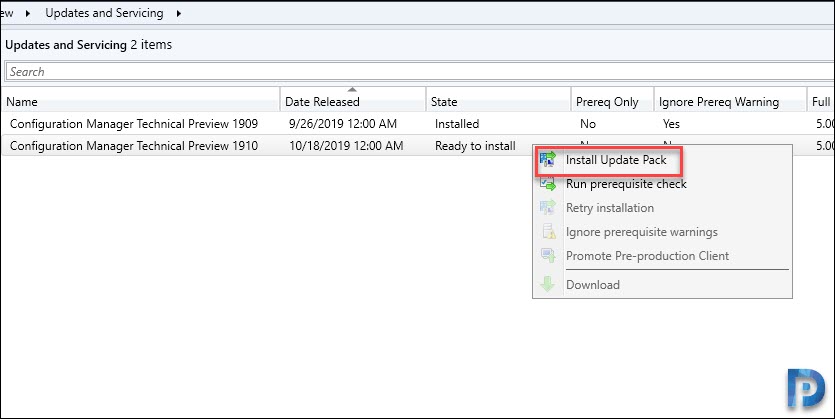
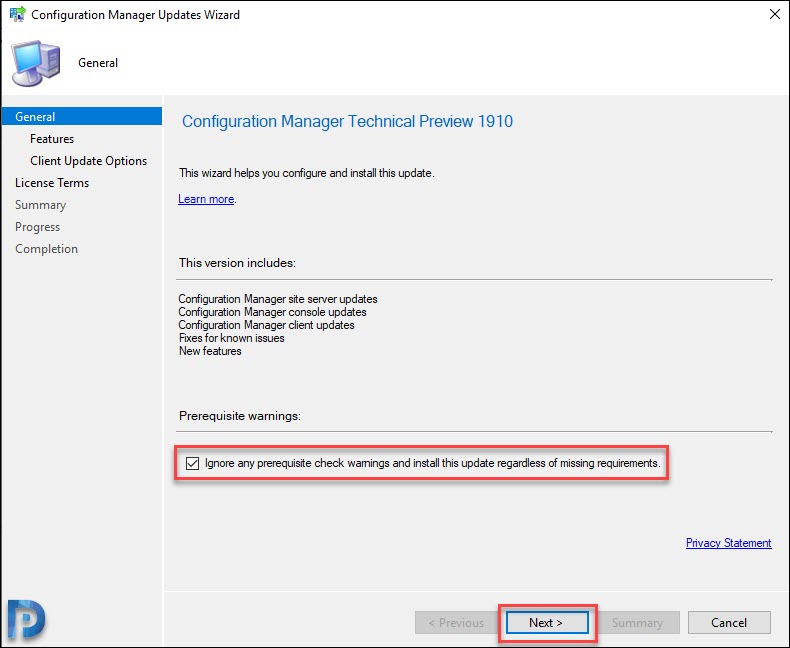
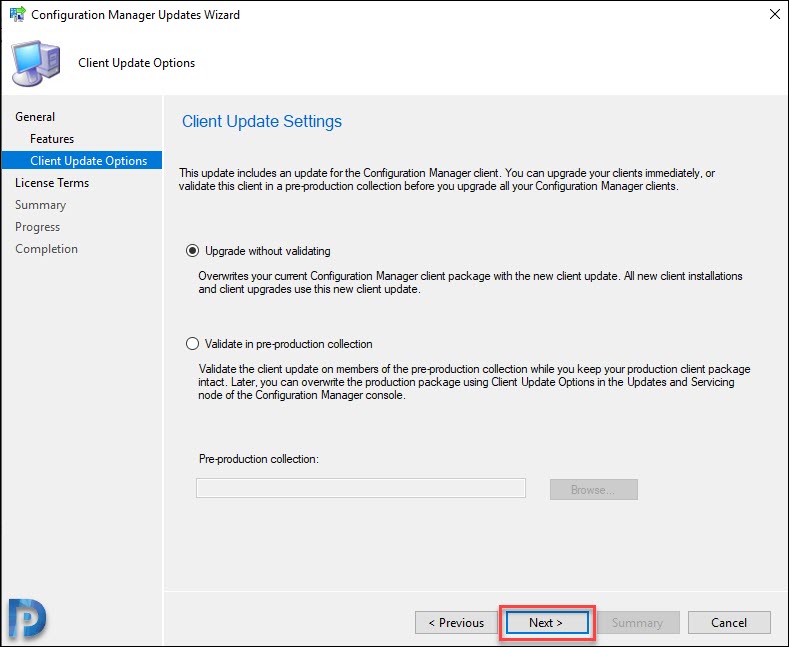
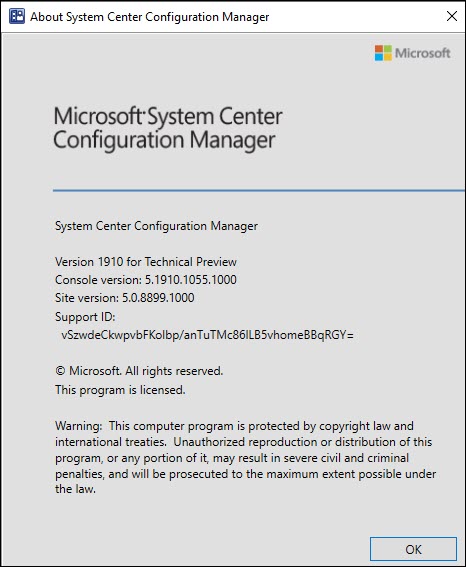
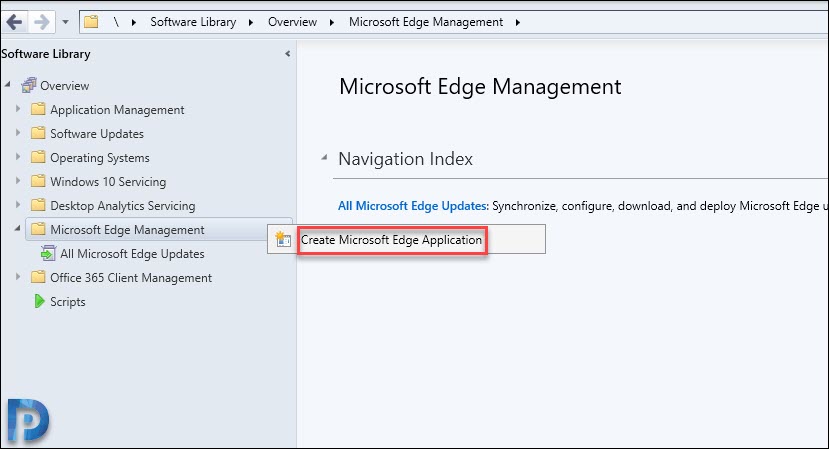
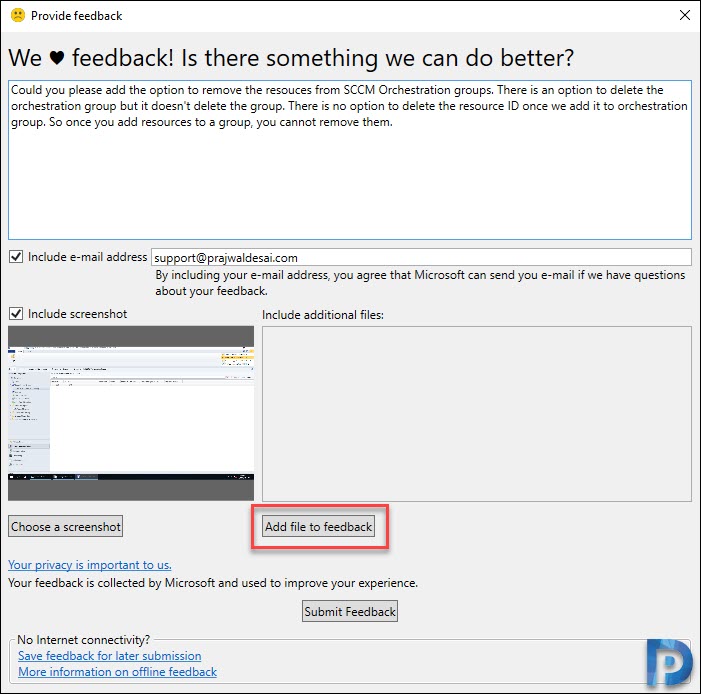
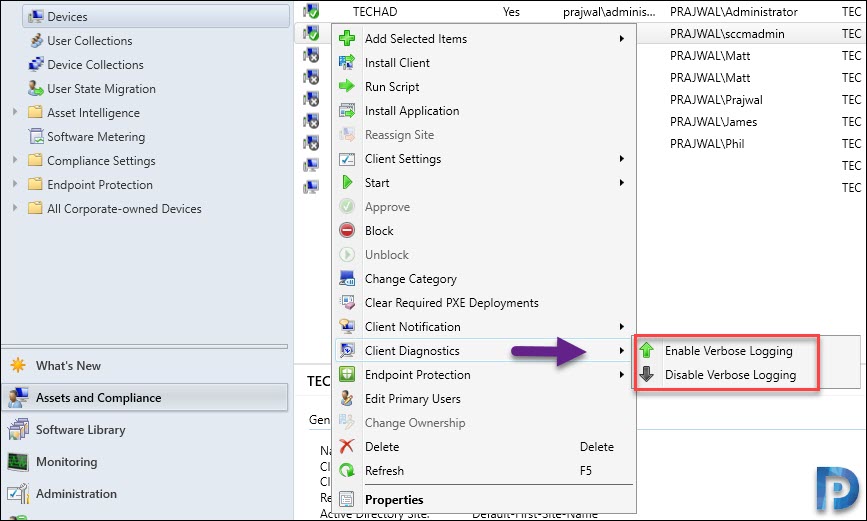
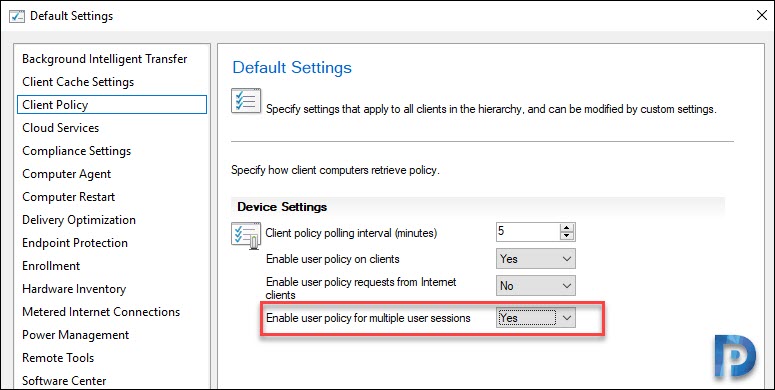
As always thank you
Prajwal, quick question, when upgrading from 1902 to 1910, do I need to update ADK and Windows PE like in your guide here: https://www.prajwaldesai.com/update-windows-adk-sccm-server/
Thanks in advance,
You can upgrade the ADK after you upgrade to 1910.
thanks man