Fix: Download of Office 365 file failed, Error =
While downloading the Microsoft Office 365, you may encounter download of Office 365 file failed, error =. Let’s look at multiple solutions to resolve the office download error.
One of the easiest way to add an Office 365 installer is via the Configuration Manager console. Using the Office 365 installation wizard you can download, customize and deploy Office 365 to endpoints.
I have used the Office 365 installer to package and deploy Office 365 Pro Plus several times. I haven’t encountered any errors during the download.
While this whole process works fine, sometimes you may encounter issues with Office 365 file downloads. In most cases you see a specific error code. For example Office 365 error code 5, means access denied.
If the required setup files won’t download, the wizard throws an error and just halts. So, before you blame it on Configuration Manager, let’s look at some solutions to address the download of Office 365 file failed.
Table of Contents
Fix: Download of Office 365 file failed, Error =
Recently, I saw people posting about the Office 365 file download error in my ConfigMgr forums. The error is Download of Office 365 file failed, error =. This error is observed while downloading the Office 365 setup files and the interesting part is there is no error code, and it’s just blank.
It is very challenging to diagnose the O365 file download issue without error code. Furthermore, I would never consider looking through any log files in this situation. If you are unable to download the Office 365 setup files and you have encountered the same issue, here are some of the solutions.
Solution 1. Install ConfigMgr 2006 Hotfix KB4578605
There is a new hotfix KB4578605 for ConfigMgr 2006. This hotfix resolves the issue where the Configuration Manager clients are unable to download Office 365 updates. ERROR: DownloadContentFiles() failed with hr=0x80073633. So ensure you install this hotfix and try downloading the updates again.
Solution 2. Check your Firewall Configuration
So with no error code, we don’t know why this issue is occurring. However we know that the Office 365 downloads aren’t working. So the first thing that you must do is check your firewall configuration. We all know that Office 365 requires connectivity to the Internet. The endpoints should be reachable for customers using Office 365 plans. Endpoints data is updated almost every month with new IP Addresses and URLs published 30 days in advance of being active. Endpoint data in this article lists requirements for connectivity from a user’s machine to Office 365. Talk to your network team and whitelist the endpoints provided in that article and give a try. I am confident that Office 365 downloads will work.
Solution 3. Office 365 Application Deployment
The second solution is bit weird but I see it has worked for few. Here is the Technet forum thread that I am talking about. The issue is resolved by changing the setting Do you want to deploy the application now? to Yes.
Solution 4. Uninstall October 2020 Update (KB4577668)
I am updating this solution after I saw an update from ConfigMgr product team.According to David James’s tweet, Windows October patches broke #configmgr #memcm’s ability to download o365 patches. we are working on a hotfix, and KB. The break is caused when the machine doing the download (admin UI, or ADR) is patched with oct’s 10b patches; causing a cert failure.
So the only workaround for now until a fix is released, is run the Admin UI on a machine that isn’t patched to 10b and manually sync the o356 patches.
According to Robinson Chan, seems like the October 2020 Update (KB4577668) on your primary site server may be the cause of the issue. In the Patchdownloader.log, you may see error: Authentication of file failed, error 0x800b0004.
The October 2020 Update (KB4577668) on the Primary Site Server must currently be removed before the server can be restarted. Thanks, Robinson, for this information. Apart from the solutions listed above, if something else has worked for you, kindly let me know, and I will add it to this post.

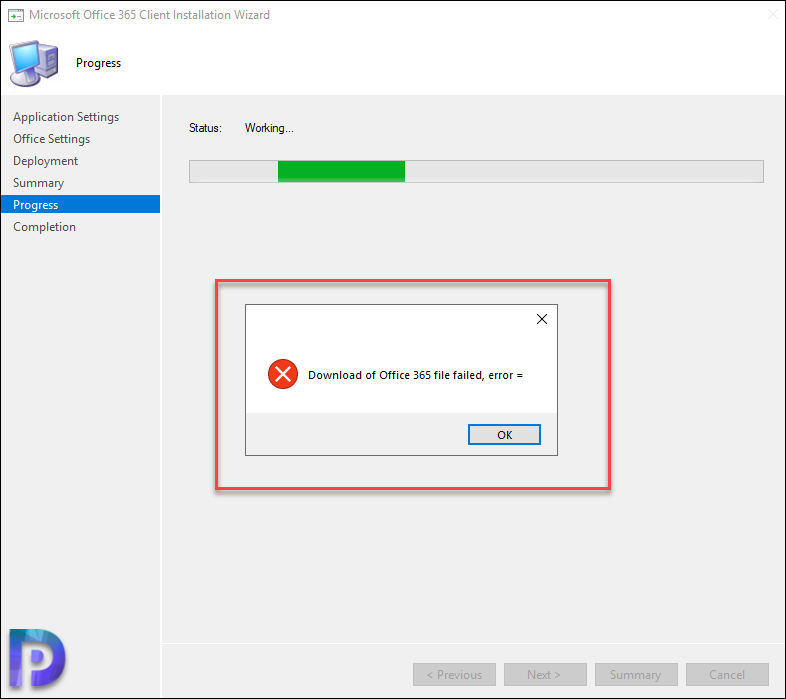
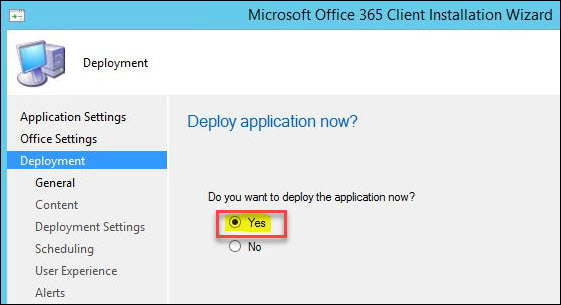
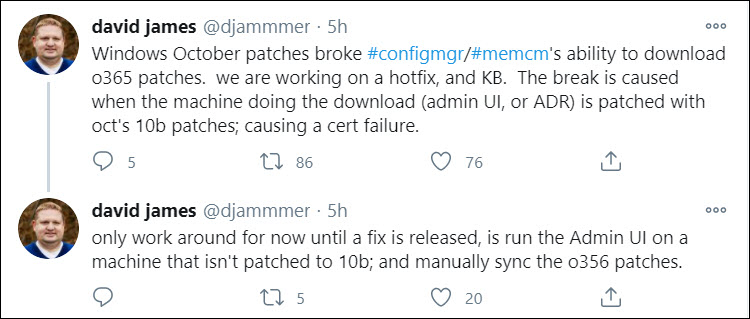
Hello do you have a fix for this error “download of office 365 file failed, error = 5”
Prajwal,
I am getting this same issue on a brand new installed SCCM 2203 updated to 2207 with the Hotfixes.
I tried solution 4 first, and nogo. Then I turned off the firewall for testing purposes only, and nogo.
I have scoured the web looking for someone who can explain this, and there is nothing current. I get this error when I use either the Office 365 Installer or Create an ADR option.
Beyond frustrated. I only went to this method after our Office 365 Application, which had been working just fine, all of a sudden stopped and giving some wild error with a – sign in front of the 2nd number.
Any news on this or further helpful info?
tl;dr – Make sure you don’t have special characters in your username or profile folder.
Probably something of a one-off, but just in case this drives anyone else up a wall…
I was getting error = 87 – could not find anything referring to that anywhere. Patchdownloader log in my user profile folder (appdata\local\temp) wasn’t even much help – generic filesystem error 0x80070057.
Ultimate solution was tied to my username. We had been using admin IDs with a ^ in the username to identify our admin IDs. I’d removed that from my ID several months ago, but it was still in my profile folder name.
Deleted my profile and built a new one without the ^ in it and the download completed without any issues.
Hope this helps someone else. 🙂
Hi all,
I had this exact issue with SCCM 2107 in February 2022. I tried every workaround found on the web: removed the KB, opened Firewall ports, added permissions to the packages folder. But what did the trick was saving the files on a different volume than the default one used for all packages. I just saved it on an empty volume attached to the server and it worked perfectly, the error was gone and I could download the entire Office365 suite.
check your firewall config too, you may need to enable http partial response
I don’t think that remove this update is a good idea, this update is essential for Windows works remove it can be a bad idea.
I’m havin the same issue, since Sccm is so instable im afraid to update to 2010 version and break my environment.
Hi, I was facing the same issue (version 2006) and my fix is to set for Everyone Full Control permission for the shared folder where is going to be stored the installation.
I am not sure if that should be considered as fix.
Hi Onfrej ,
I confirmed your solution under 2103 too .
Regards
Interesting actually, this is the information from the About section.
Version 2006
Console version: 5.2006.1026.3100
Site version: 5.9012.1000
But the Updates and servicing node says all Hotfixes are installed…
Now I’m puzzled
I have been following this thread for a a few months now. I have latest Oct, Nov and Dec 2020 patches for Server 2016 and all latest MECM/SCCM patches installed (Version: 5.00.9012.1056 – KB4575790) but i am still having issues downloading the latest O365 patches. ADR’s continue to fail for those patches only and manually downloading fails as well.
Is anyone else still having issues with latest patches installed?
What is your Configuration Manager version ?.
Interesting actually, this is the information from the About section.
Version 2006
Console version: 5.2006.1026.3100
Site version: 5.9012.1000
But the Updates and servicing node says all Hotfixes are installed…
Now I’m puzzled
Hello, So I am working on this exact issue, and in troubleshooting I attempted to upgrade to 2006 via updates and servicing. It has been stuck at Checking prerequisites for a few days now. So trying to fix this new issue, I see that the configuration_Manager_update Service has stopped. When I try to start it I get: Error 2: The system Cannot find the file specified. And i find out that in C:\Program Files\Microsoft Configuration Manager\bin\X64 I am missing the CMUPDATE.exe file. If i do a site system repair will i get this file back or do you suggest a different fix?
The CM 2006 Hotfix kb4575786 fixed this issue for me. Thanks for all of the information in this post.
I had the KB wrong for this fix KB4578605 actually fixes the issue described here
We are on 2002 running a Primary site on a 2012R2. We are having this problem but looking at the installed patches for October we only see KB4578953, KB4578962 & KB4580347
We do not see KB4577668 installed on the server but yet we are having the exact same issue as explain here.
Do we need to remove one of the other patches?
Suggestions.
Yeah, looks like KB4578605 is the fix, I was hoping for something more simple than another Site update, more targeted but this does solve the issue…
So November Path Tuesday updates applied and I still have the error, I honestly expected Microsoft to fix this. Do we really have to open an incident to either get a hotfix or be told the same thing about removing a previous update, it’s not really an option for me?
The fix has been released. The fix is to update 2006 with update rollup https://support.microsoft.com/help/4578605
Downside is that I think it is only available for 2006, so if you are not at 2006, you have to update to 2006 and run the update rollup. Otherwise, you may temporarily use the workaround.
The workaround is to uninstall the October 2020 Windows cumulative update (from server or workstation running the SCCM console).
Hope this helps.
Just posing my experience on this issue. My PRI is only Server 2012 and I hadn’t installed the October 2020 patches on it until yesterday, I had received this error prior to that though. I had already installed the October 2020 patch onto my Windows 10 workstation where I’m running the ConfMgr Console. I’m thinking the error is not caused by the patch level of the PRI rather the patch level of the machine running the console. This would also align with the tweet quoted above from David James.
What exactly is meant by Oct 10b patches? I’ve never seen that reference before (10b)?
I think i found another workaround, in my ADR deployment for o365 patches just make them download from the cloud (and don’t use packages), worked for me.
Hi Prajwal,
I’m currently on MECM 2006 and i’m also facing this issue.
Clicking Yes in my scenario does not help.
I found the log files (PatchDownloader.log) in C:\Users\<User>\AppData\Local\Temp\2
Error logs are as follows
Authentication of file C:\Users\<user>\AppData\Local\Temp\2\CABB6DE.tmp failed, error 0x800b0004
ERROR: DownloadContentFiles() failed with hr=0x80073633
After looking around, there were some discussion about the patch that was recently released (Oct 2020) causing an issue due to the increase in security when using Microsoft Office products.
After removing the Oct 2020 Update (KB4577668) and a restart later, I was able to download the files with no issues.
Hi Prajwal
We have this Problem with SCCM 1910. I could download Office before, now I cant anymore. It does Download the package, but not completely.
I have a lab with SCCM 2006, there it could download Office completely.
So I compared the downloaded files on my 1910 and I saw the *.cat files were missing ?!?!
See attached picture:
I tried to click YES on deploy office, but it didn’t help.
Also I think it could be a “Windows Update bug”
I will update SSMS and Windows Server… I’ll try it tomorrow again. any help is appreciated
best regards
Update it, give a try and let me know if it works.
I am experiencing the exact same thing as Omer. It looks like the .CAT files are not there. We are currently on 2002. I’ve tried using both Yes and No options for deploy now and get same result. I will update to 2006 tonight and see if that makes a difference.
I have experienced the same issue today in my production environment and lab (both running 2006). For fun, I chose Office 2019 vs Apps for Enterprise and that DID work, but of course is not what I need. I am guessing something is broken for Apps for Enterprise specifically on their end since we all suddenly had this issue today. I will check again tomorrow.
Hi ,
Any idea on i640.c2rx file in windows
Only uninstalling Oct 2020 Update (KB4577668/KB4580346-> for Server 2016) worked.
I can confirm that the issue is still there 🙁
On Windows Server 2016 its related to KB4580346.
ATM i’am uninstalling KB4580346 on my server..
ill update my post if it works.. 🙂
And is it working now ?.
Thank you for your great website. I found a little bit more details about our problem in “local” log file PatchDownloader.log in C:\Users\\AppData\\Local\\Temp\\2.
Hope it helps some others.
Review Patchdownloader in %temp% dir of the user that runs the wizard.
Authentication of file C:\Users\****\AppData\Local\Temp\3\CAB8FA3.tmp failed, error 0x800b0004 Software Updates Patch Downloader 10/27/2020 7:32:03 AM 9784 (0x2638)
ERROR: DownloadContentFiles() failed with hr=0x80073633 Software Updates Patch Downloader 10/27/2020 7:32:13 AM 10820 (0x2A44)
This is the error i’m receiving.
Yup, mine is Authentication of file C:\Users\******\AppData\Local\Temp\2\CAB262D.tmp failed, error 0x800b0004 Software Updates Patch Downloader 10/28/2020 2:08:52 9192 (0x23E8)