Fix Windows Autopatch is Inactive Error: 2 Proven Solutions
In this article, we will explain why you encounter Windows Autopatch is inactive error and the solutions to resolve this error. The recommended solution is to review and resolve all pending actions at Tenant management to reactivate Windows Autopatch service.
According to Microsoft, if you notice any critical actions in your tenant, you must take action as soon as possible as the Windows Autopatch service might not be able to manage your tenant. When a critical action is active on your tenant, Windows Autopatch will consider your tenant as inactive.
When you encounter the error Windows Autopatch is inactive, you’re alerted with banners on all Windows Autopatch blades. You only have access to the Tenant management and Support requests blades. All other blades return an error message and redirect you to tenant management blade.
Windows Autopatch is a cloud service that updates Windows, Microsoft 365 Apps for Enterprise, Microsoft Edge, and Microsoft Teams automatically to make your organization safer and more productive. If Windows Autopatch service encounters an error, you’ll not be able to use any of its features.
Also Read: Deregister Devices from Autopatch Service in Intune
What happens when Windows Autopatch Service becomes Inactive?
When Windows Autopatch service is inactive, it cannot manage your tenant. Until you take action, your tenant will be inactive, and you’ll have only limited access to the Windows Autopatch portal.
When the Autopatch service is inactive, it affects your Tenant in two ways.
- Windows Autopatch cannot manage your tenant and perform non-interactive actions, which include:
- Managing the Windows Autopatch service
- Publishing the baseline configuration updates to your tenant’s devices
- Maintaining overall service health
- Your devices are not automatically updated when Windows Autopatch policies change. These devices continue to receive updates while maintaining their current configurations.
Interesting Read: Fix Windows Autopatch Unlicensed Admin Error Enrollment
Fix Windows Autopatch is Inactive Error
Your tenant displays the Windows Autopatch inactive error, either because the required licenses have expired or you have not yet migrated to the new Windows Autopatch enterprise application. Another reason can be you have blocked or removed the permissions required for the Windows Autopatch enterprise application.
In the screenshot below, we see the Windows Autopatch is Inactive error when select Devices or Release Management options listed under Windows Autopatch. None of the Autopatch options are accessible when your tenant is impacted with this issue.
You see the following error on your screen, “Critical action required: Unlock this page by taking action at Tenant management“. Review and resolve all pending actions at Tenant management to reactivate Windows Autopatch.
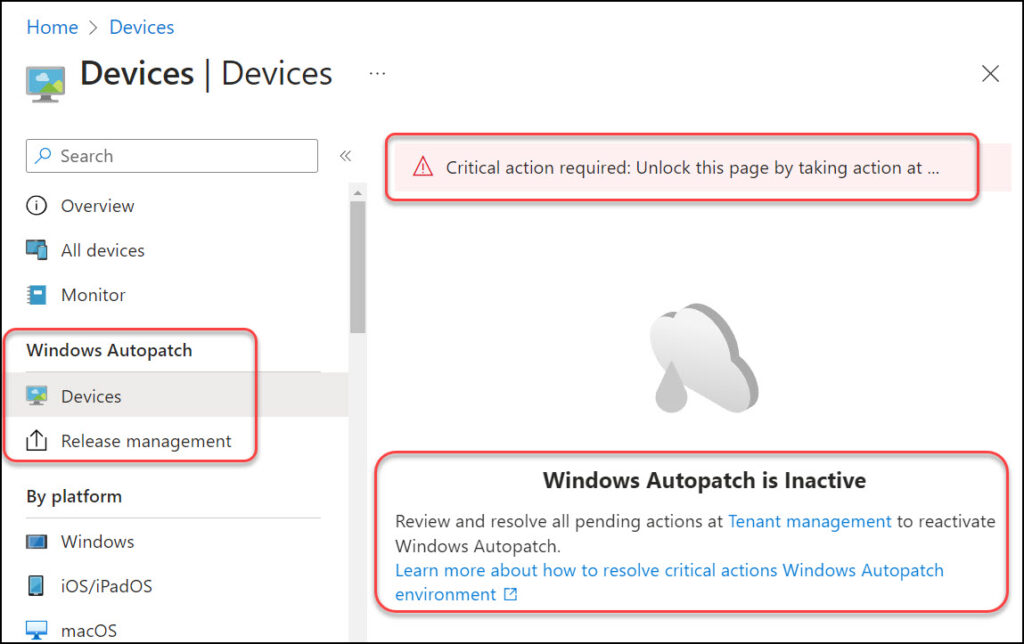
The Tenant management blade presents IT admins with any actions that are required to maintain Windows Autopatch service health. The Tenant management blade can be found by navigating to Tenant administration > Windows Autopatch > Tenant management.
On the Tenant management page, you see a new critical action that’s created “Maintain Tenant Access” that and this actions helps you to resolve tenant access issues. The Status column shows whether the admin has initiated this helpful action or not.
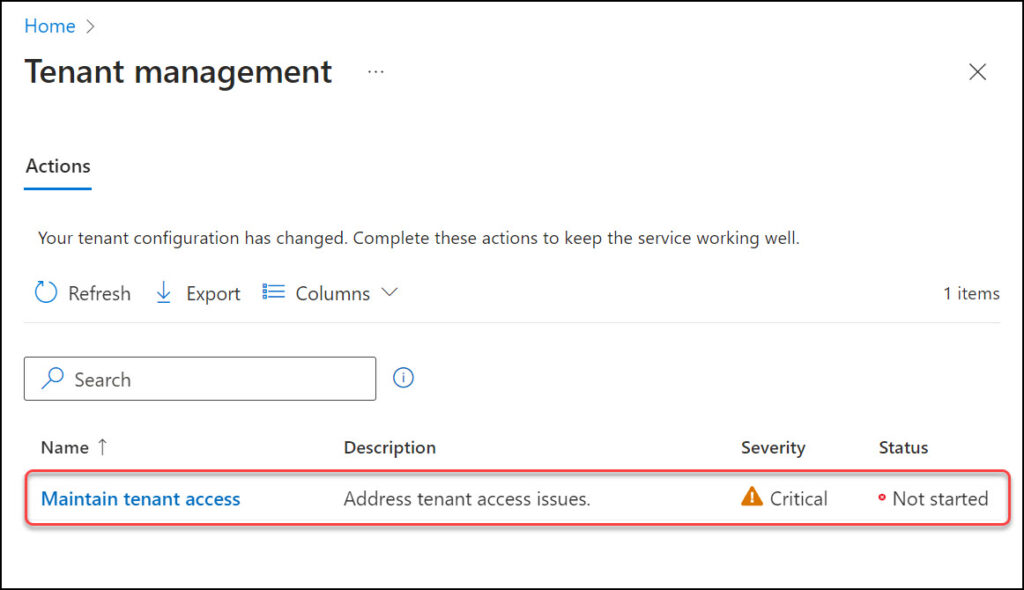
We will look at two solutions to the Windows Autopatch service inactive error. If your tenant is affected by this issue, one of two solutions should suffice.
Also Read: How to Add Admin Contact Info in Windows Autopatch
Solution 1: Allow Windows Autopatch to Maintain Tenant Access
In the first approach, you take action by providing consent to allow Windows Autopatch to make the appropriate changes on your behalf. You must be a Global Administrator to consent to this action. Once you provide the consent for Windows Autopatch to maintain tenant access, Windows Autopatch remediates this critical action for you.
Navigate to Tenant administration > Windows Autopatch > Tenant management. Select Maintain Tenant Access action and activate the checkbox “I consent to these changes on my tenant“. Click Submit Changes.
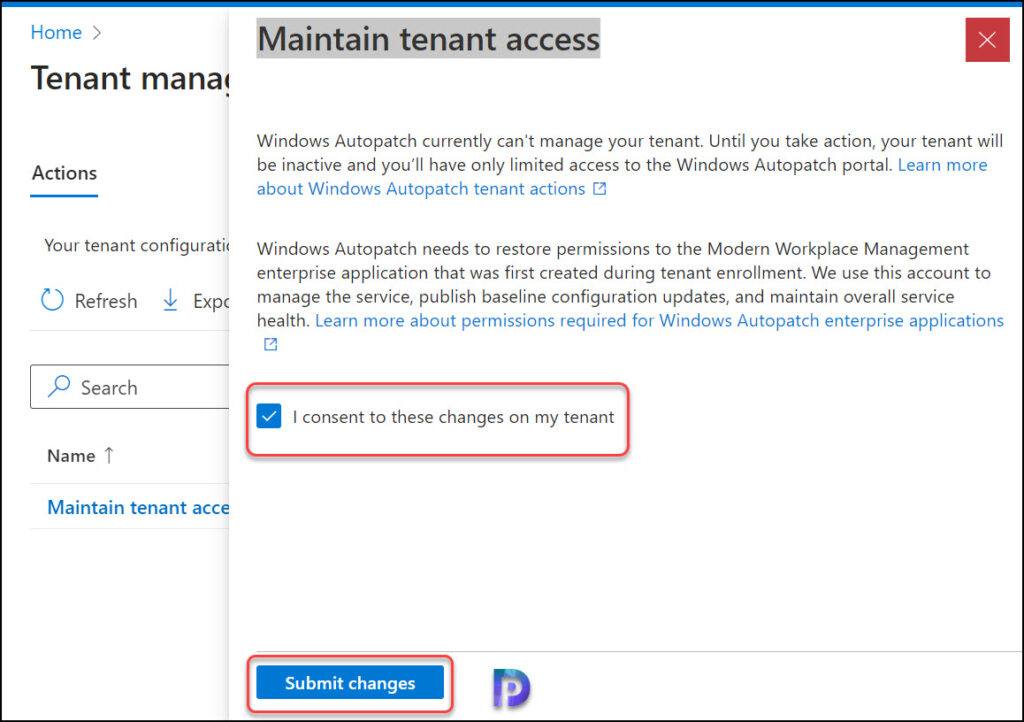
After you provide the consent, the Windows Autopatch will restore permissions to the Modern Workplace Management enterprise application that was first created during tenant enrollment. Microsoft uses this account to manage the service, publish baseline configuration updates, and maintain overall service health.
Shortly, we see a notification about the tenant action changes being applied.
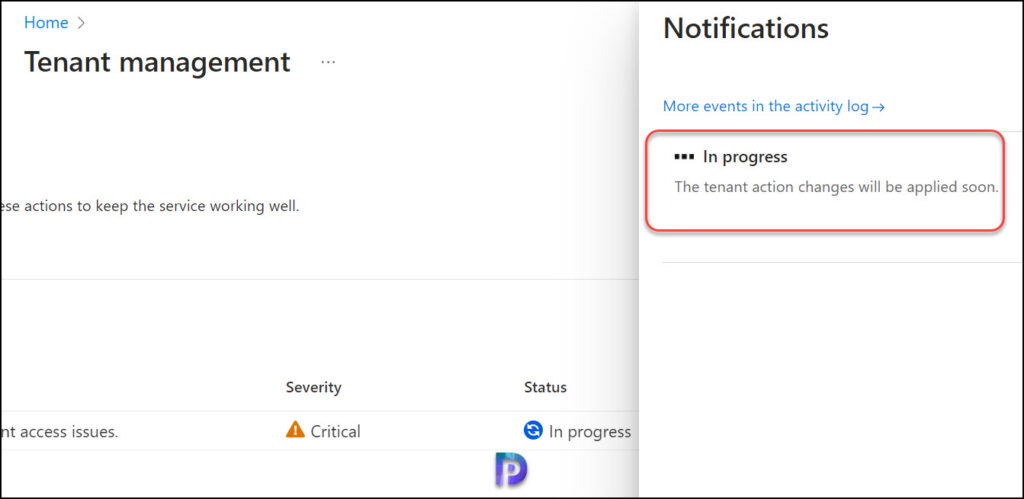
We see the tenant action changes are applied in a few minutes, and the Windows Autopatch is Inactive error is resolved for your tenant. When critical actions are completed, Windows Autopatch can take up to two hours to return to an active state.
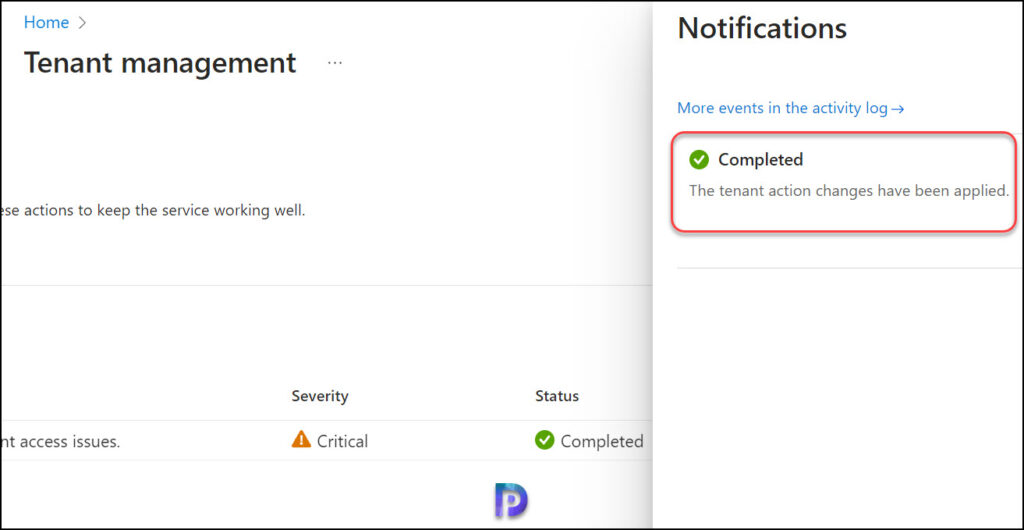
Solution 2: Required Licenses have Expired
As mentioned earlier, one of the reasons why you see Windows Autopatch inactive error is because the required licenses have expired. The licenses include: Microsoft Intune, Azure Active Directory Premium, Windows 10/11 Enterprise E3 or higher.
In most organizations, it’s the licensing administrator who will take care of the license renewals via Microsoft 365 admin center. You may have to contact the licensing team to check if the above licenses are expired. Once the required licenses are renewed, you will have to wait for at least two hours for Windows Autopatch to return to an active state.
Conclusion
Windows Autopatch is a critical service that needs to be actively running to automate the distribution of updates in Microsoft Intune. When you encounter Windows Autopatch is inactive error for your Intune tenant, the recommended solution is to review and resolve all pending actions at Tenant management to reactivate Windows Autopatch. We hope the solutions covered in this article help you to resolve this critical error.
