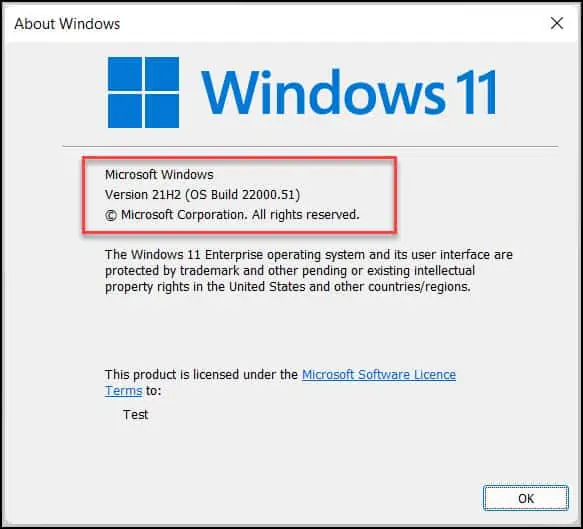How to Download Windows 11 Insider Preview
In this post, I will show you how to download Windows 11 insider preview on your Windows 10 computer. Windows Insiders can download the Windows 11 preview build 22000.51.
Microsoft released Windows 11 Insider Preview build to the Dev Channel. If you are already a Windows 10 insider ensure you change the channel from Beta to Dev to get Windows 11.
Windows 11 will be released coming later this year. If you’re excited, there are some things you can do meanwhile to get ready. The first thing that you can do is perform Windows 11 PC health check.
In my previous post, I covered on how to run Windows 11 PC health check to determine if your computer can run Windows 11.
I will be upgrading my Windows 10 21H1 to Windows 11 insider preview build 22000.51. The insider builds are unstable, so before you install the preview builds, keep that in mind.
New to Flighting Windows 11 Insider Preview Builds
Windows 11 has got new system requirements. If you are new to flighting Insider Preview builds, I would recommend reading the Windows 11 minimum system requirements.
Secondly, you must register for the Windows Insider Program on the web or directly via Settings > Update & Security > Windows Insider Program.
You must then opt in your PC to flight Insider Preview builds via Settings. The screen will guide you through what options are available based on the hardware specifications for your PC.
Already flighting Insider Preview builds
If you are already a Windows insider and have been using preview builds, you shouldn’t find it difficult to download Windows 11 insider preview build.
The only place where you can get stuck is while verifying the minimum system requirements. Especially the TPM 2.0 requirement for Windows 11. Yes, the TPM 2.0 should be enabled before you install or upgrade to Windows 11.
If you run the Windows 11 PC health check tool, it should tell you if you can upgrade to Windows 11 or not.
Your PC does not meet minimum system Requirements for Windows 11
So, I decided to download Windows 11 insider preview on my computer. To my surprise, on the Windows Insider Programme screen, I saw the following message.
Your PC does not meet the minimum hardware requirements for Windows 11. Your channel options will be limited.
This shouldn’t be the case because my computer meets the minimum Windows 11 system requirement. But wait, there was something missing which was causing this issue.
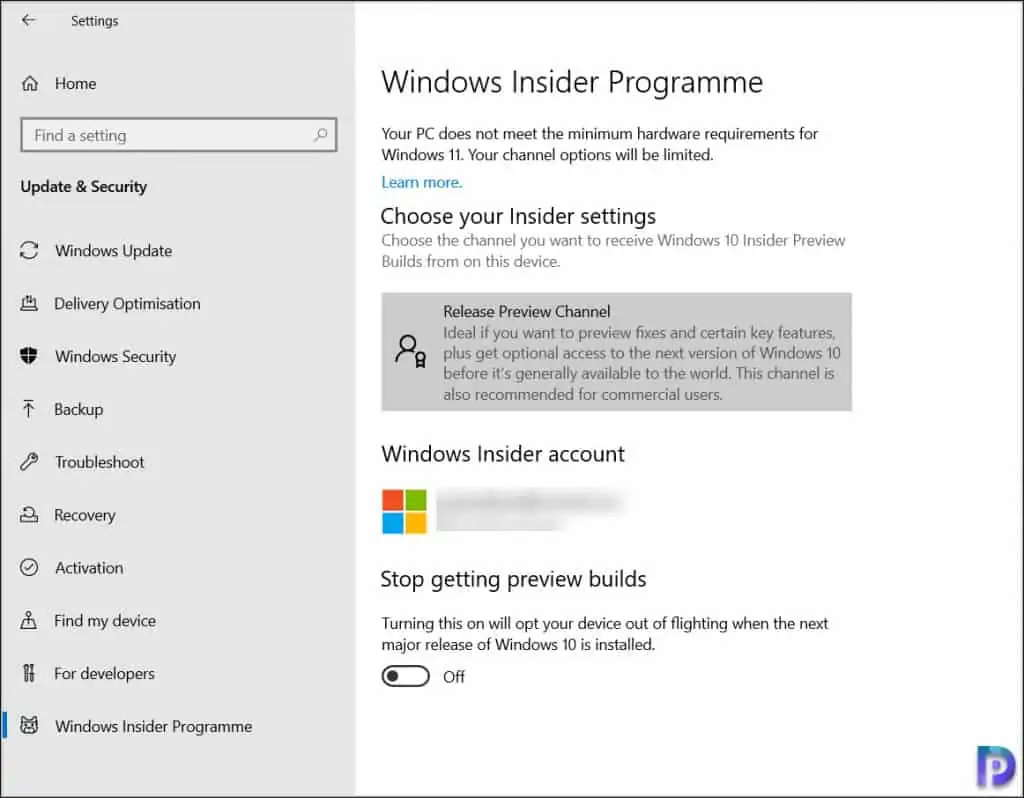
As I mentioned earlier, your computer must comply with all the system requirements listed for Windows 11. In my case, the TPM wasn’t enabled on the computer. That’s simply because Windows 10 never had such a requirement.
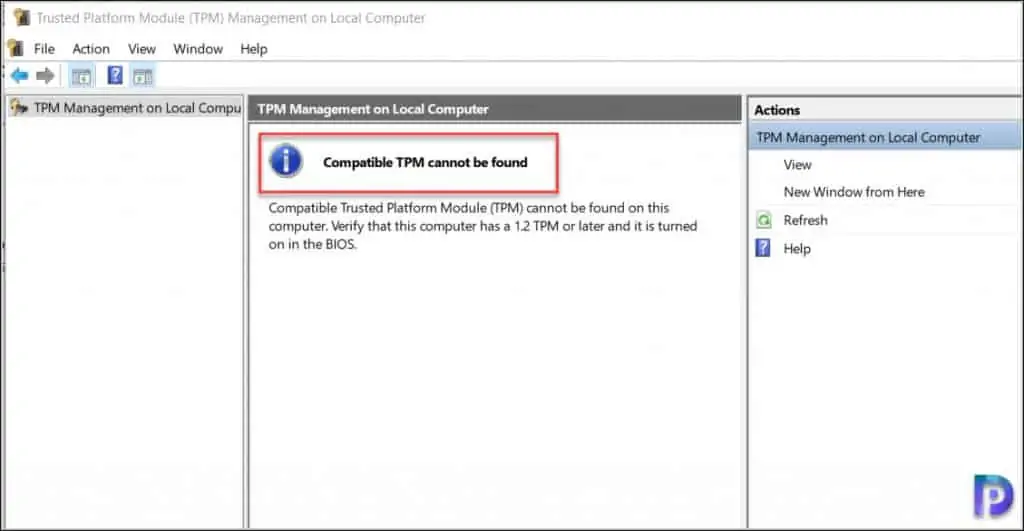
Enable TPM for Windows 11
A Trusted Platform Module (TPM) is a microchip designed to provide basic security-related functions, primarily involving encryption keys.
The TPM comes installed on motherboard of a computer, and it communicates to the system by using a hardware bus
Windows 11 requires TPM 2.0 to be enabled. There is an easy way to check TPM status from command line. In my case, I had to go into BIOS and enable TPM from settings.
As an end user if you don’t know how to enable TPM, you can either refer to the motherboard manual or search for steps to enable TPM online.
Once you enable the TPM, reboot your computer and login back. Now run the command tpm.msc to launch the TPM management console on local computer.
Now check the Status and you see the TPM is ready for use. You are good to proceed to get Windows 11 insider preview build.
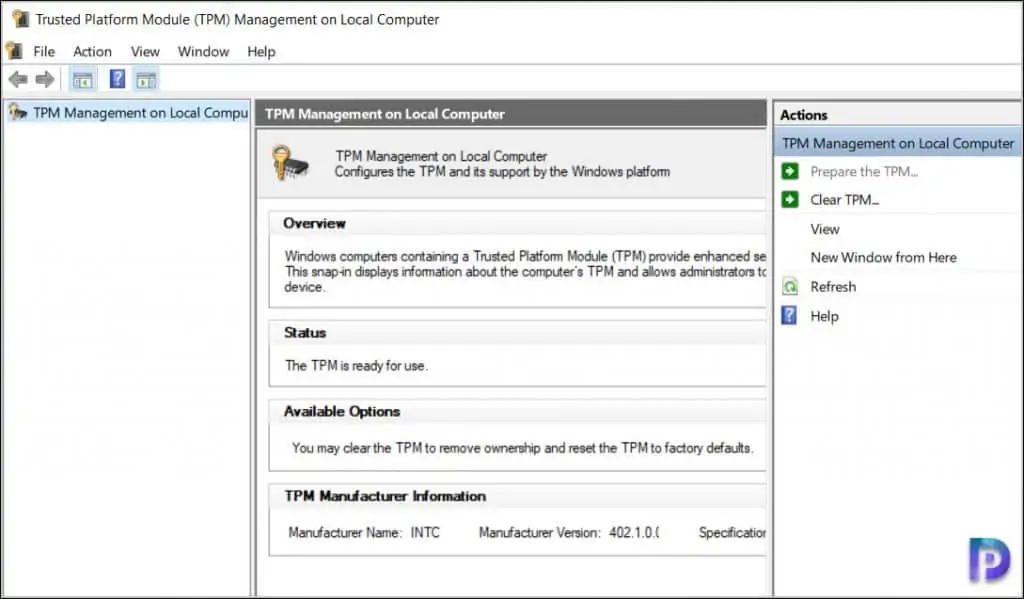
Select Windows Insider Settings as Dev Channel
There is one last setting that you need to verify under Insider settings. If you have selected Beta Channel or Release Preview channel, you will not get Windows 11 insider preview.
In other words, you must select Dev Channel to get Windows 11 insider preview. That’s because Microsoft released Windows 11 Insider Preview build to the Dev Channel only.
So under the Windows Insider settings, select Dev Channel. You must restart your computer after you change the insider settings.
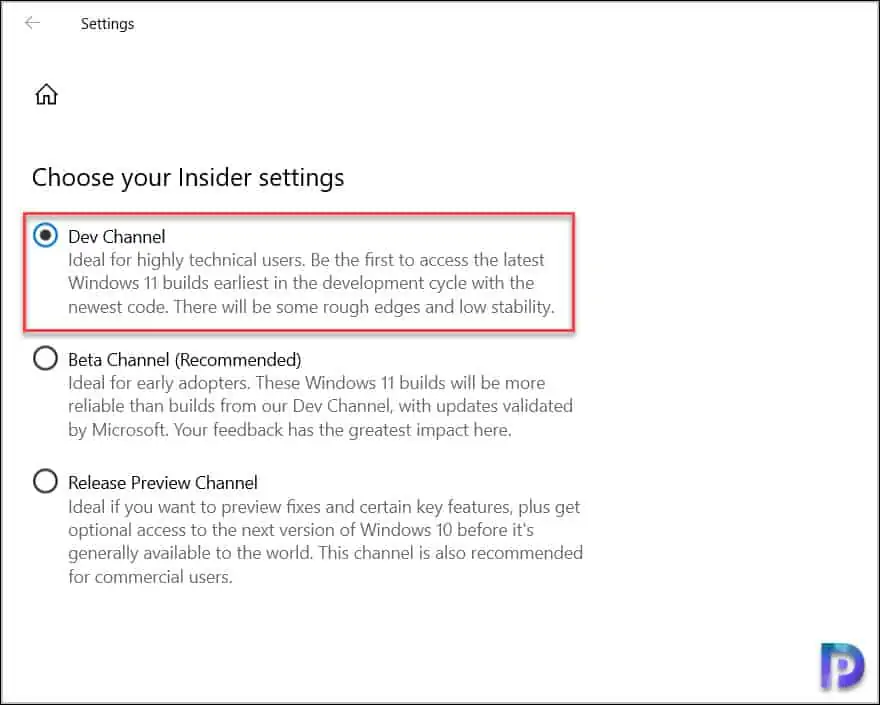
Download Windows 11 Insider Preview
To download Windows 11 insider preview build on your Windows 10 computer, click Start > Settings > Windows Update and check for updates.
Now you should see Windows 11 Insider preview 10.0.22000.51 downloading on your computer. Ensure the computer is connected to the internet throughout the upgrade process.
The Windows 11 insider preview downloads and installs.
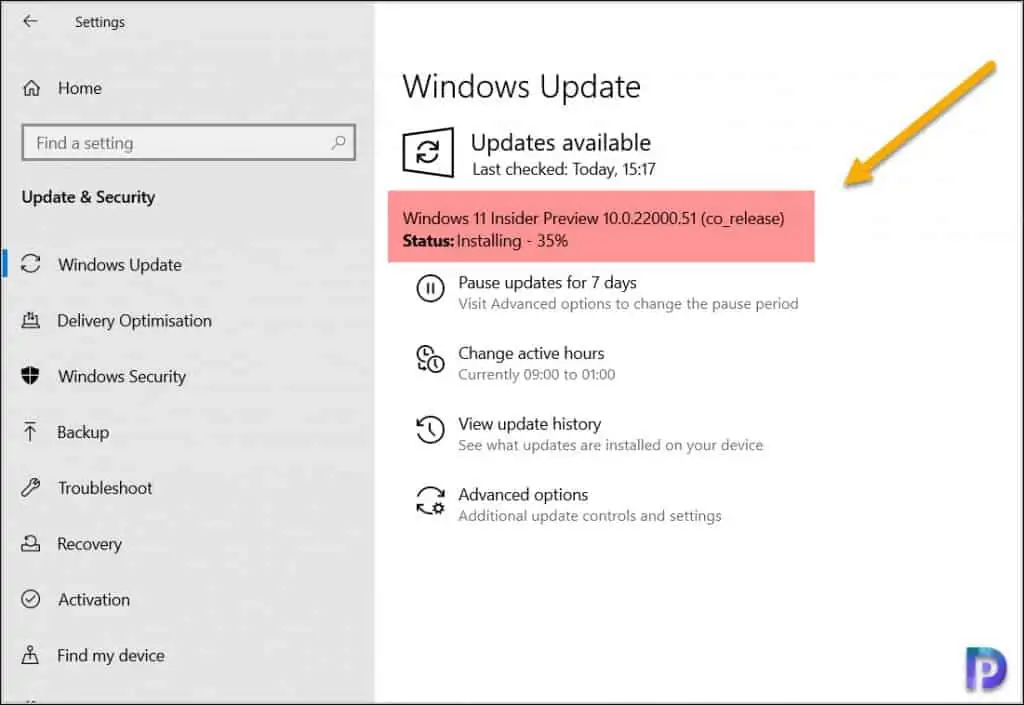
Your computer will present the restart window. You can restart your computer and complete the Windows 11 insider preview install.
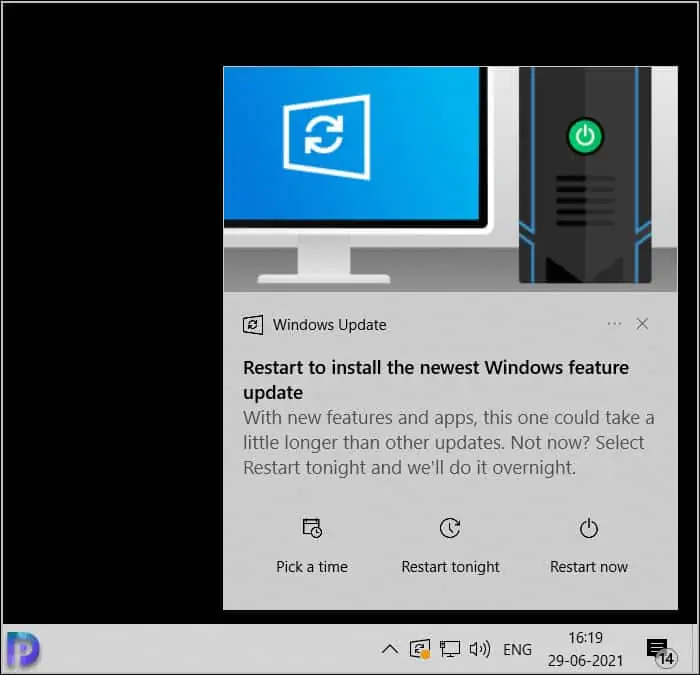
The upgrade process was smooth, and I did not encounter any issues on my home PC. After installing Windows 11 insider preview, you can verify the version by running winver command.